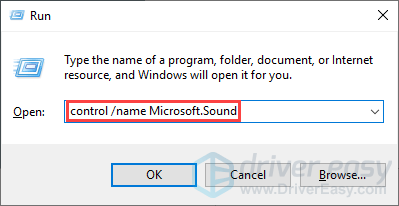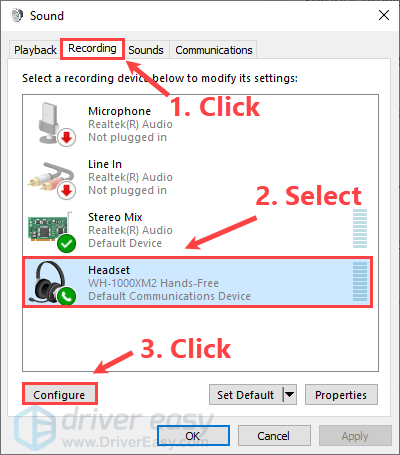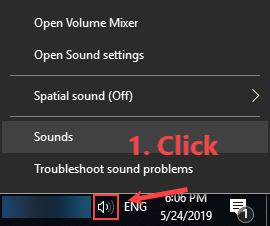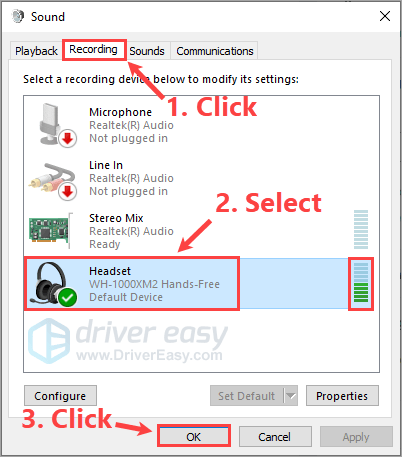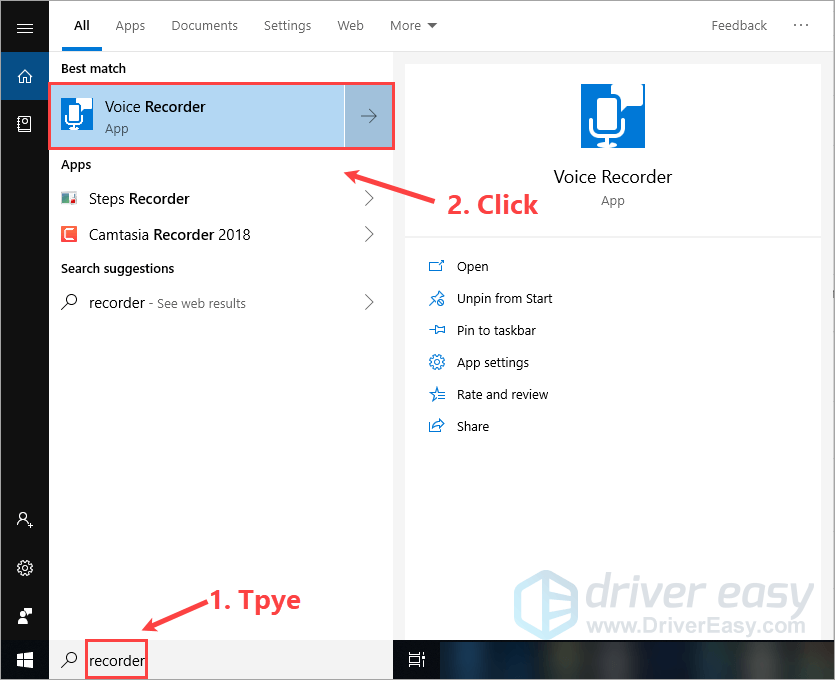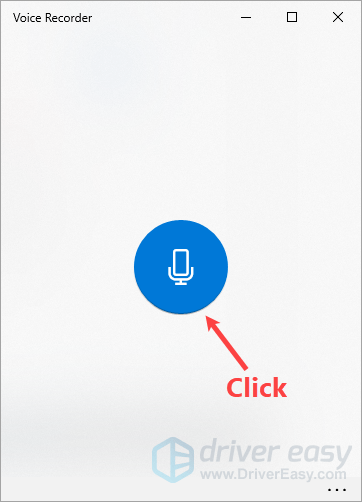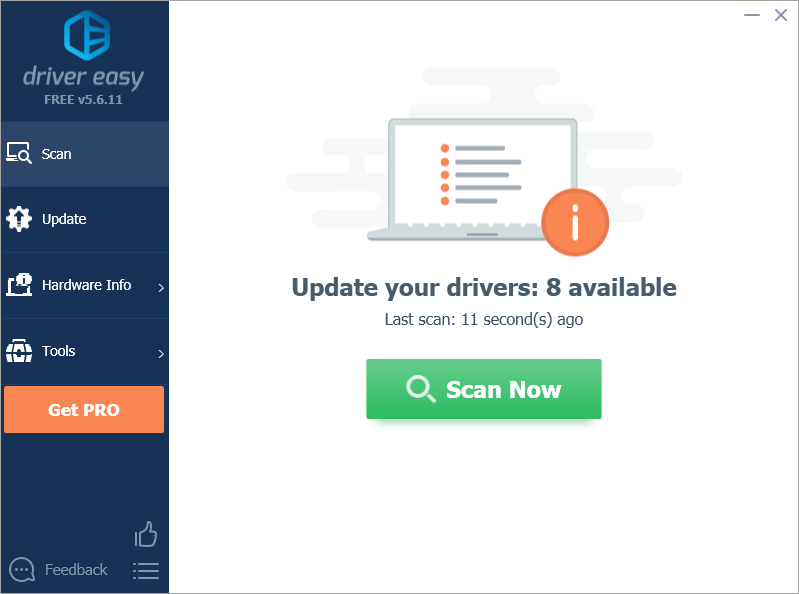Quick and Simple Mic Checks: The Ultimate Guide to Rapid Microphone Testing

Fast-Track Mic Diagnostics: A Step-by-Step Guide to Easy Microphone Testing
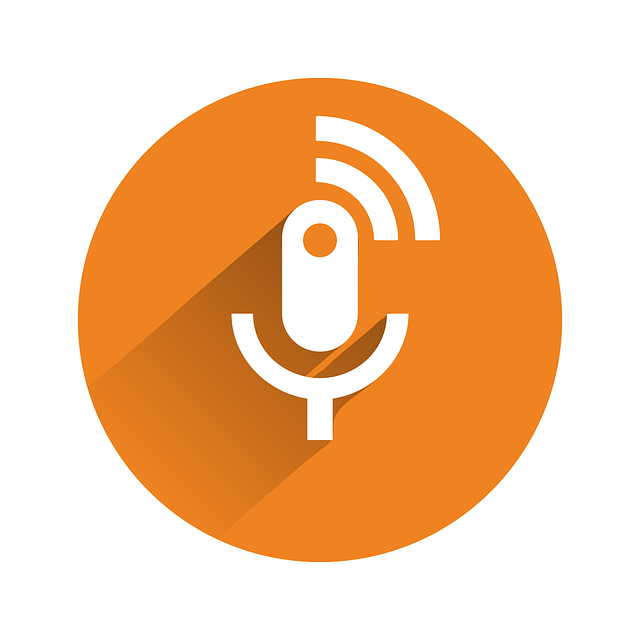
Don’t know how to test your microphone on your Windows computer? Don’t worry! You’ve come to the right place. It’s pretty easy. After reading this post, you should be able to test your mic quickly and easily!
Disclaimer: This post includes affiliate links
If you click on a link and make a purchase, I may receive a commission at no extra cost to you.
There’re two methods to test your microphone
- Mic testing in Windows audio settings
- Mic testing with the built-in Voice Recorder app
- Bonus tip: How to fix microphone not working on your computer?
Method 1: Mic testing in Windows audio settings
In Windows audio settings, you can easily perform a mic testing. Here’s how to do it:
Step 1: Configure your microphone
If you never connect your microphone to your computer, you should configure it first; if not, just jump toStep 2 to see how to test a microphone that has already been installed.
To configure your microphone:
- On your keyboard, pressthe Windows logo key andR at the same time to open the Run dialog. Typecontrol /name Microsoft.Sound and pressEnter to openWindows sound settings .

- In the Windows audio settings window, navigate tothe Recording tab , select the microphone you want to test and clickConfigure .

- ClickSet up microphone .
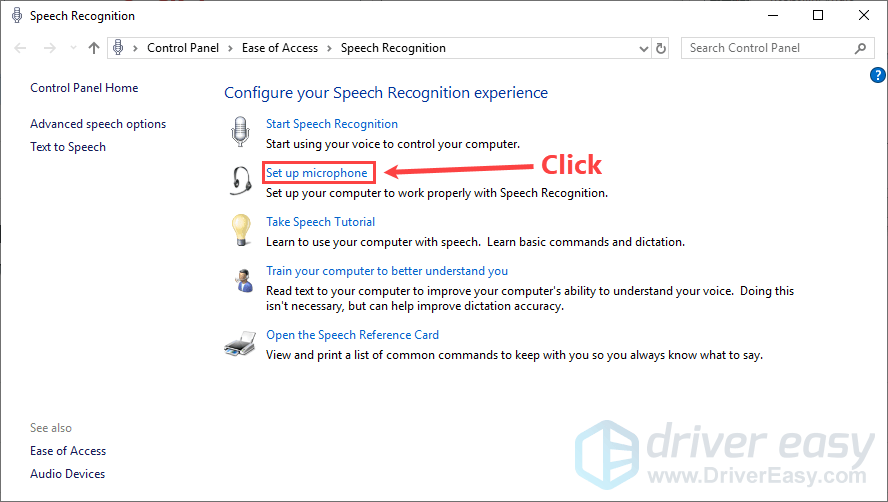
4. Select the correct type of your microphone and clickNext .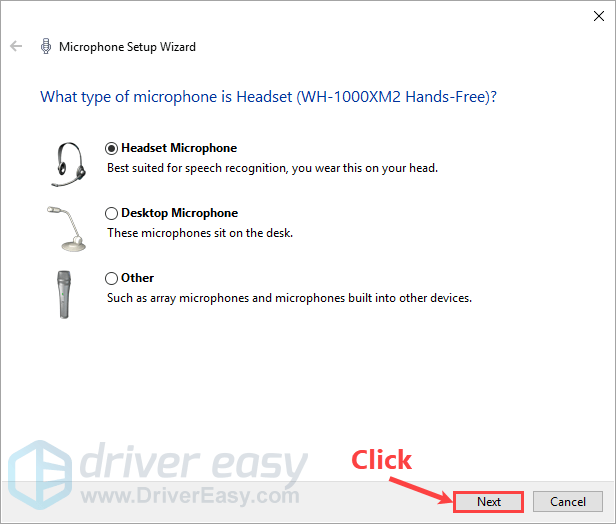
5. Follow theMicrophone Setup Wizard to configure your microphone. Close the wizard when it completes.
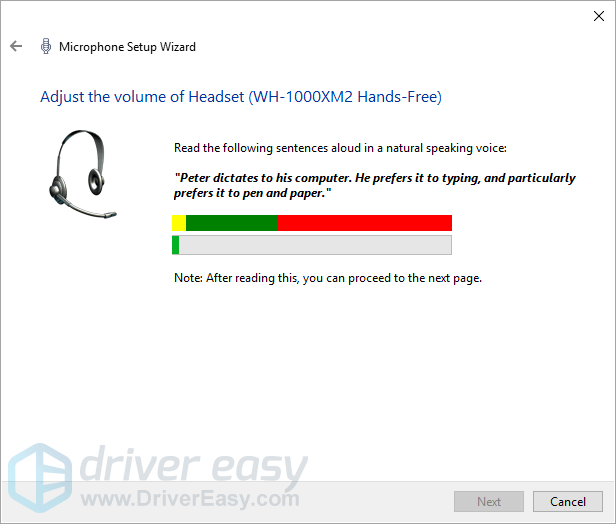
Step 2: Test your microphone
Follow the steps below to test your microphone in Windows audio settings:
- Right-click the speaker icon in the bottom-right corner of your screen, then selectSounds .

- Navigate tothe Recording tab . Select the microphone you’re going to test, then try speaking into your microphone to test if it works properly. If it is, you should see some green in the bar on the right. ClickOK to close the window after testing.

If the microphone you’re going to test is not the default device for recording, you need to clickthe Set Default button to set it as the default device first.
Method 2: Mic testing with the built-in Voice Recorder app
You can also test your microphone using the built-inVoice Recorder app in Windows 10. Here is how to do it:
- On your keyboard, pressthe Windows logo key and typerecorder . In the list of search results, clickVoice Recorder to open it.

- Clickthe record icon to start recording. Try speaking into your microphone.

- Clickthe stop button to stop recording.
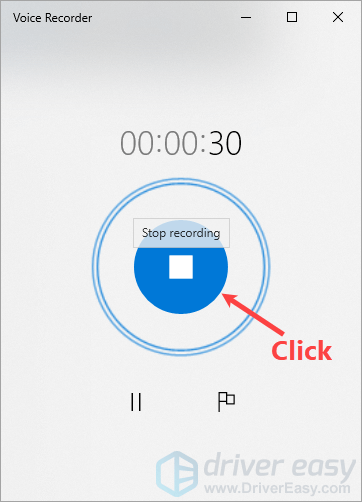
4. Click the recording file to replay it. If your microphone is fine, you should be able to hear your voice clearly.
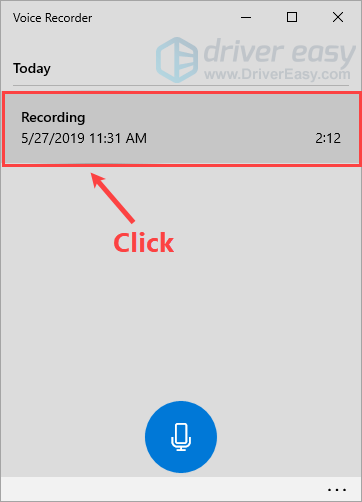
Bonus tip: How to fix microphone not working on your computer?
Don’t worry if your microphone is not working on your computer. One of the most common causes of this problem is an outdated or a faulty sound card driver.
There are two ways you can get the right drivers for your sound card: manually or automatically.
Manual driver update – You can update your sound card driver manually by going to the manufacturer’s website for your computer, and searching for the most recent correct driver. Be sure to choose only drivers that are compatible with your Windows version.
Automatic driver update – If you don’t have the time, patience or computer skills to update your sound card drivers manually, you can, instead, do it automatically withDriver Easy .
Driver Easy will automatically recognize your system and find the correct drivers for your exact sound card, and your Windows version, and it will download and install them correctly:
- Download and installDriver Easy .
- Run Driver Easy and click theScan Now button. Driver Easy will then scan your computer and detect any problem drivers.

- ClickUpdate All to automatically download and install the correct version of all the drivers that are missing or out of date on your system.
Alternatively if you’re comfortable manually installing drivers, you can clickUpdate next to each flagged device in the free version to automatically download the correct driver. Once it’s downloaded, you can manually install it.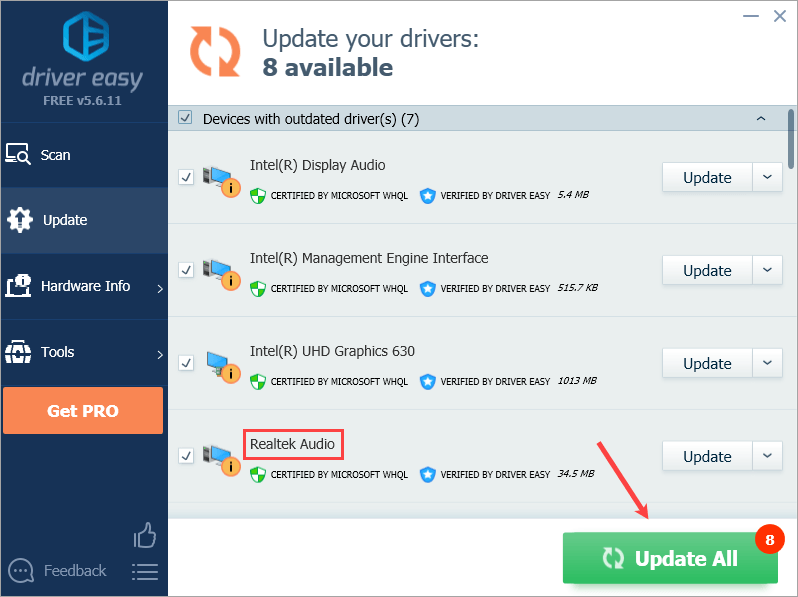
You need the Pro version of Driver Easy to do this, so you’ll be prompted to upgrade. Don’t worry; it comes with a30-day money-back guarantee , so if you don’t like it you can get a full refund, no questions asked.
If you need assistance, please contact Driver Easy’s support team at [email protected] .
Also read:
- [Updated] 2024 Approved The Complete Pathway to Success with Your First Facebook Live
- [Updated] Innovation in iPhone Filmmaking Virtual Worlds
- Easy Steps to Eliminate Unwanted Humming Noises in Headphones
- Fixing Non-Functional Speakers in Windows 11: Step-by-Step Solutions
- How to Bypass FRP on Lenovo ThinkPhone?
- How to Fix Silent Anthem: Resolving Lack of Audio on Windows 10
- In 2024, Fake the Location to Get Around the MLB Blackouts on OnePlus Nord CE 3 Lite 5G | Dr.fone
- In 2024, Top 7 Phone Number Locators To Track Tecno Pop 7 Pro Location | Dr.fone
- In 2024, Unlock iPhone 15 With Forgotten Passcode Different Methods You Can Try
- League of Legends Voice Communication Trouble? Here's How to Resolve It
- Progetto Completo: Guida Pratica per L'installazione E La Configurazione Di Windows DVD
- Resolve Complete Silence: Restore Audio on Anthem After Upgrading to Windows 11
- Step-by-Step Tutorial: Changing CDA Audio Tracks to MP3 on PC and Mac Devices
- The Ultimate Solution for Your Astro A10 Mic Troubles: Repair Tips & Best Practices to Restore Sound Quality
- Troubleshooting Steps for Rainbow Six Siege: How to Restore Voice Communication
- Unlocking Full Potential: Top 10 Must-Try Features of Popular iPhone Photography Apps
- Unreliable Touch ID in Windows
- Title: Quick and Simple Mic Checks: The Ultimate Guide to Rapid Microphone Testing
- Author: Donald
- Created at : 2024-10-15 23:10:46
- Updated at : 2024-10-19 04:34:28
- Link: https://sound-issues.techidaily.com/1723015658919-quick-and-simple-mic-checks-the-ultimate-guide-to-rapid-microphone-testing/
- License: This work is licensed under CC BY-NC-SA 4.0.