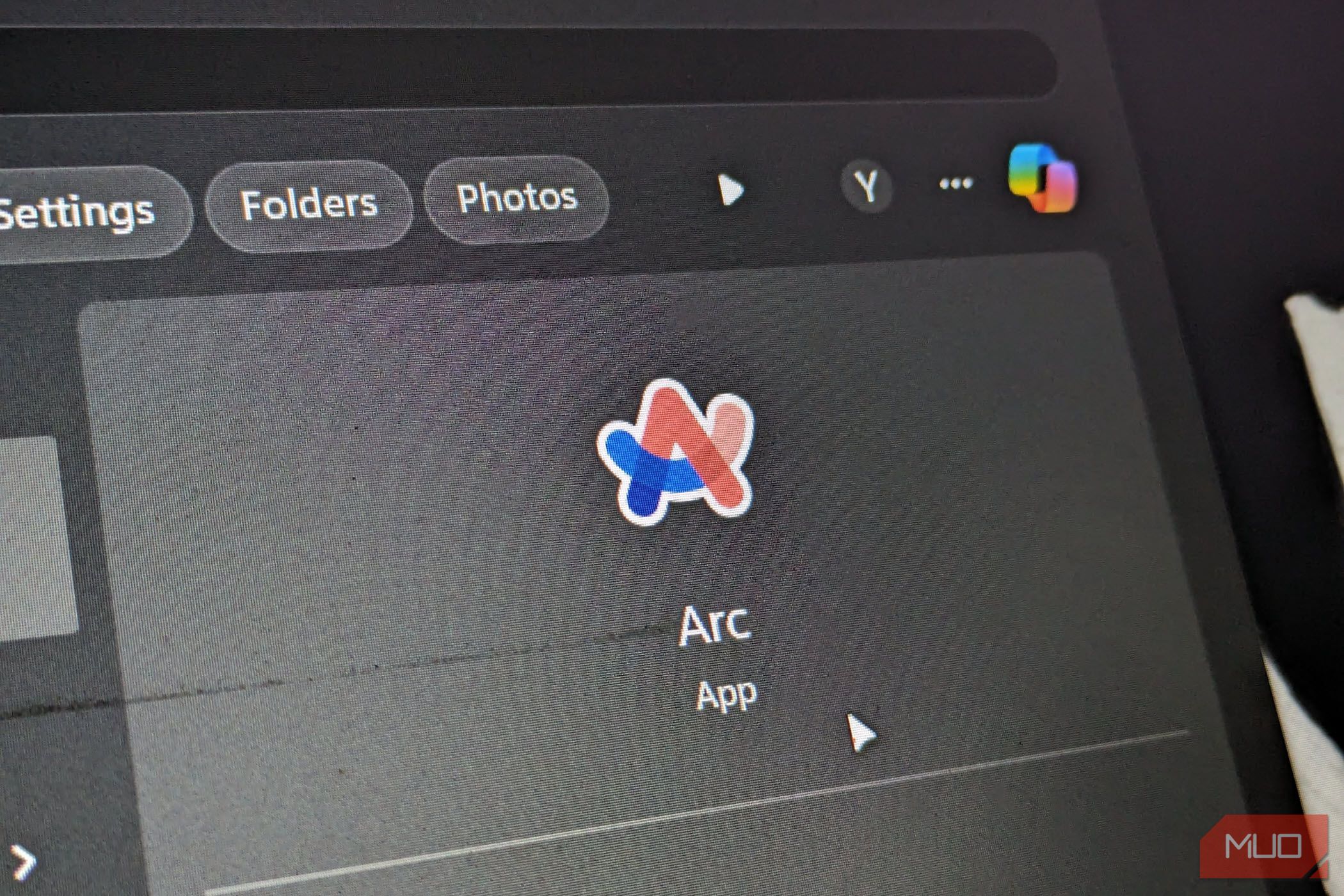
OBS Desktop Audio Not Capturing? Here's How to Fix It

OBS Desktop Audio Not Capturing? Here’s How to Fix It
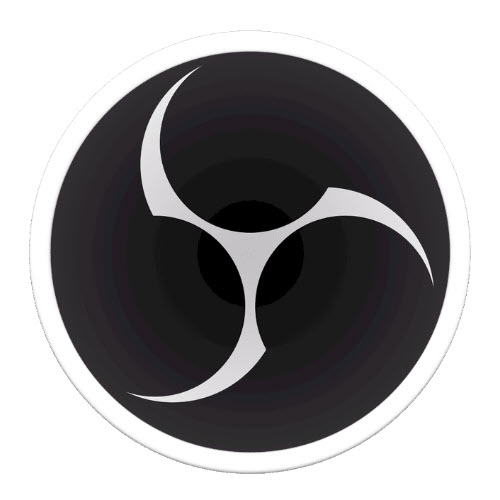
OBS is a popular and powerful tool that packs a variety of features for video recording and live streaming. However, it’s not immune to bugs. Some users complains the desktop audio stopped working or recording in OBS for no reason. If you encounter the same problem, don’t worry. We’ve covered 6 effective fixes to help you solve the problem.
Try these fixes
You don’t need to try them all; just work your way down the list until you find the one that works for you.
- Unmute OBS
- Check the sound settings
- Tweak OBS audio settings
- Remove other programs for audio control
- Update your audio driver
- Reinstall OBS
Fix 1 – Unmute OBS
If OBS Studio is muted in the Volume Mixer, no doubt you won’t hear any desktop sound. So the first troubleshooting step is to check your Volume Mixer.
1) Right-click thespeaker icon at the taskbar and clickOpen Volume mixer .
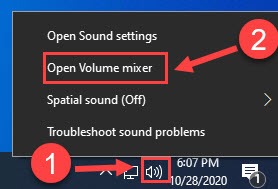
2) Click thespeaker icon under OBS to unmute this application.
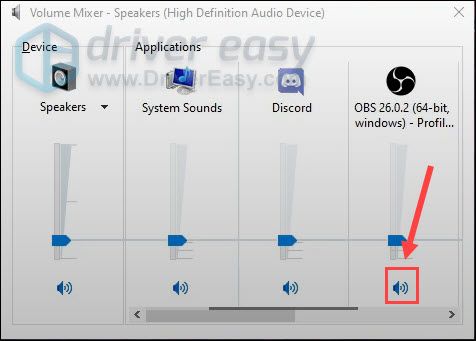
Now see if OBS desktop audio comes back. If not, try the next fix below.
Fix 2 – Check the sound settings
If OBS fails to pick up your desktop audio, there might be something wrong with your headset or speaker settings. If you don’t know how to configure the settings correctly, follow the instruction below:
1) On your keyboard, press theWindows logo key andR at the same time to invoke the Run command. Then, typecontrol and clickOK .
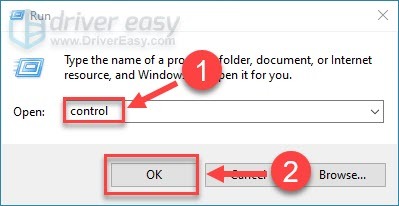
2) SelectSmall icons from the drop-down menu next to View by, and clickSound .
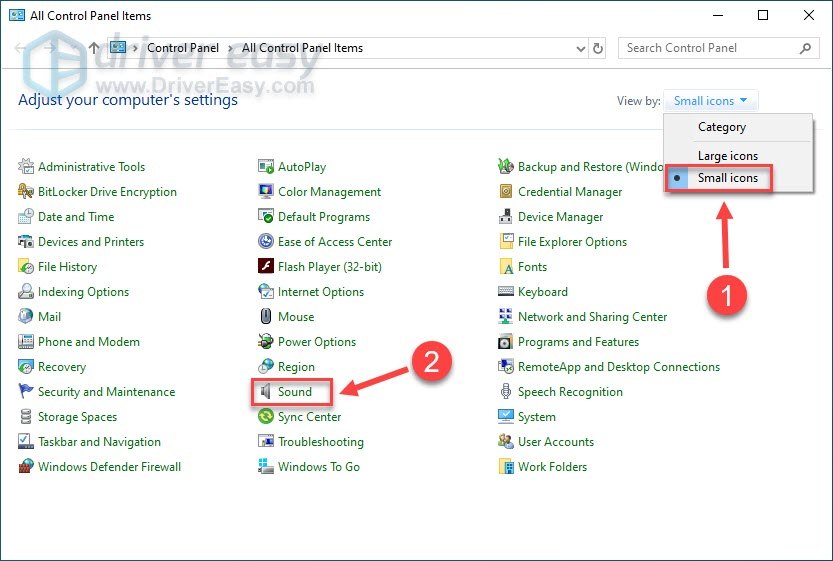
3) Right-click any empty space and tickShow Disabled Devices .
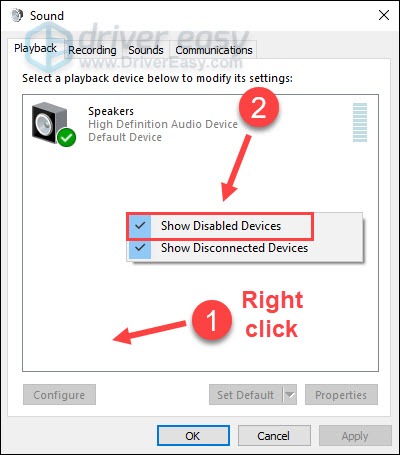
4) In the Playback tab, click the device (speaker or headset) you’re using and clickSet Default .
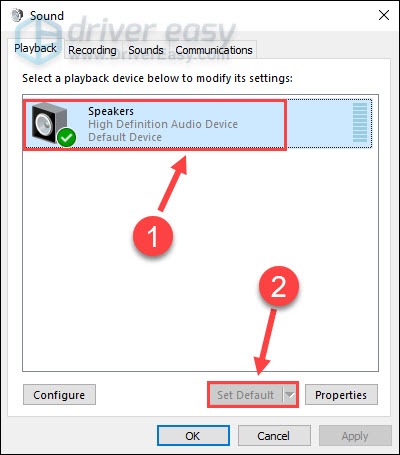
5) Click the device and clickProperties .
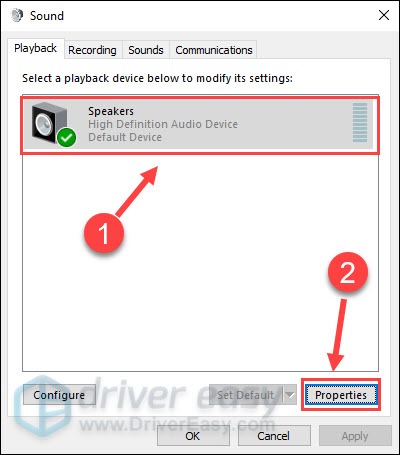
6) Select theLevels tab. Then, make surethe device is not muted anddrag the slider to turn up its volume.
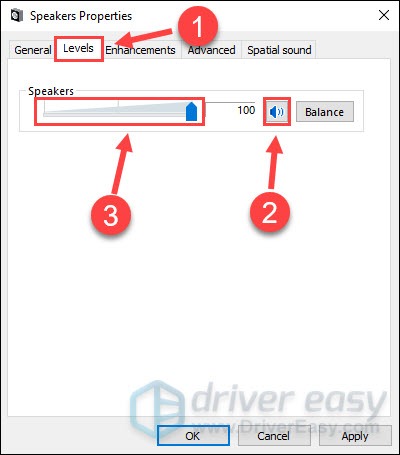
7) Select theAdvanced tab, and untickAllow applications to take exclusive control of this device .
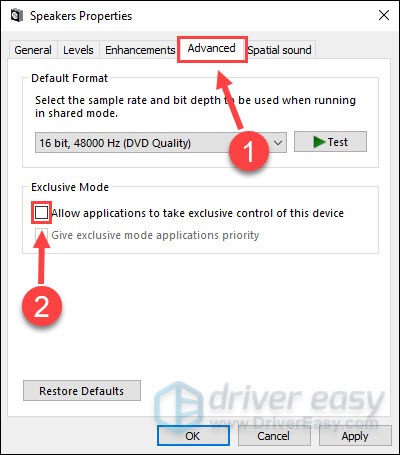
8) ClickOK to save the changes.
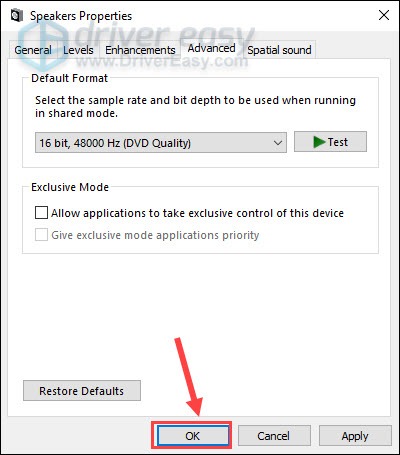
9) Click your audio device and clickConfigure .
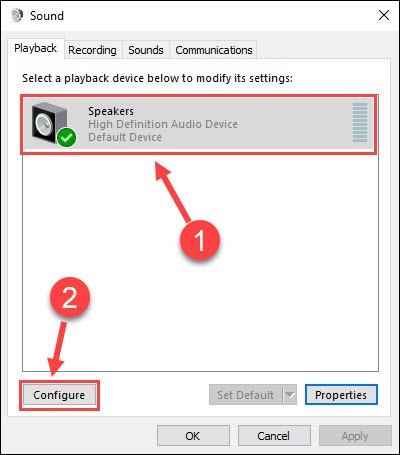
10) SelectStereo from the menu.
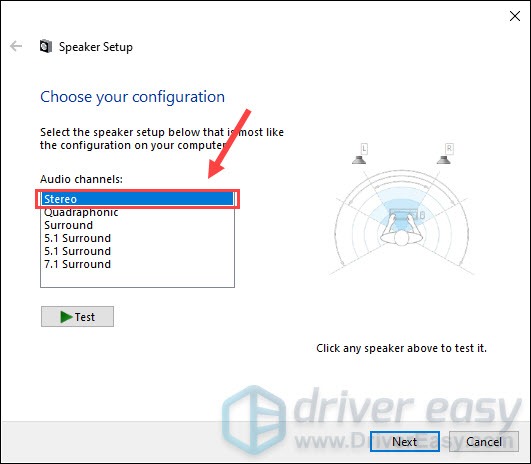
After going through the steps, launch OBS to test if the desktop audio is correctly detected and recorded. If not, please move on to the next fix below.
Fix 3 – Tweak OBS audio settings
If you’ve set everything up on PC but still fail to bring back the desktop audio, you should take a look at the audio settings in OBS and make sure to select the proper devices.
1) Launch OBS.
2) ClickFile at the upper left corner and clickSettings .
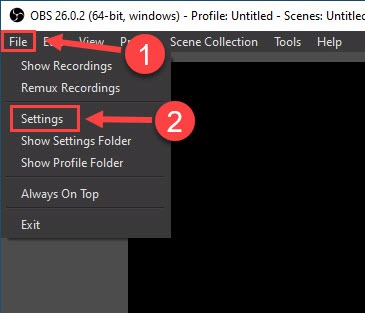
3) ClickAudio on the left pane. Then, selectStereo next to Channels.
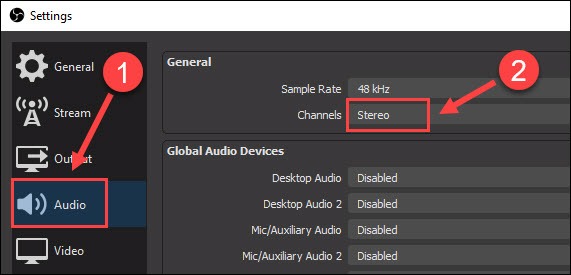
4) Scroll to Global Audio Devices and make sure you’ve selected the actual device you’re using forDesktop Audio andMic/Auxiliary Audio .
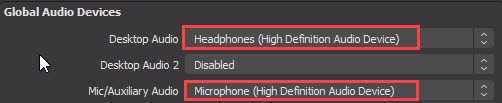
Now that you’ve made the tweaks, see if OBS desktop audio works the right way. If the no audio issue persists, keep reading to find out more solutions.
Fix 4 – Remove other programs for audio control
If you’ve installed other audio-related programs such as Nahimic, they will possibly conflict with OBS and thus cause the desktop audio not working issue. Many users also reported that Realtek Gaming Software and Razer Synapse will interfere with OBS.
Try removing the programs that may take control of your audio device and test. If the issue goes away then, you should uninstall those programs to avoid possible audio issues in OBS. If this method doesn’t help, go to the next fix, below.
Fix 5 – Update your audio driver
If you constantly bump into audio issues when using OBS, chances are that your audio driver is faulty or outdated. To make sure the audio works as expected when recording with OBS or other applications, you should always keep your audio driver up-to-date.
You can get the latest compatible sound drivers in two ways:manually orautomatically .
Manual driver update – You can update your audio driver manually by going to the sound card manufacturer’s website, and searching for the most recent correct driver. But make sure to choose only drivers that are compatible with your Windows version.
Automatic driver update – If you don’t have the time, patience or computer skills to update your sound driver manually, you can, instead, do it automatically with Driver Easy .
Driver Easy will automatically recognize your system and find the correct drivers for your exact audio devices, and your Windows version, and it will download and install them correctly:
1) Download and install Driver Easy.
2) Run Driver Easy and click theScan Now button. Driver Easy will then scan your computer and detect any problem drivers.
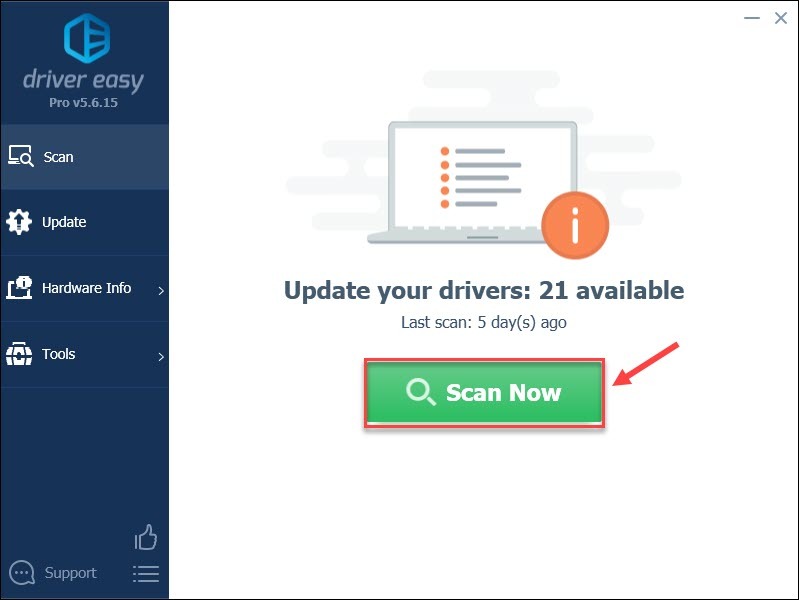
3) Click theUpdate button next to the flagged audio driver to automatically download the correct version of that driver, then you can manually install it (you can do this with theFREE version ).
Or clickUpdate All to automatically download and install the correct version of all the drivers that are missing or out of date on your system. (This requires the Pro version which comes with full support and a 30-day money back guarantee. You’ll be prompted to upgrade when you clickUpdate All .)
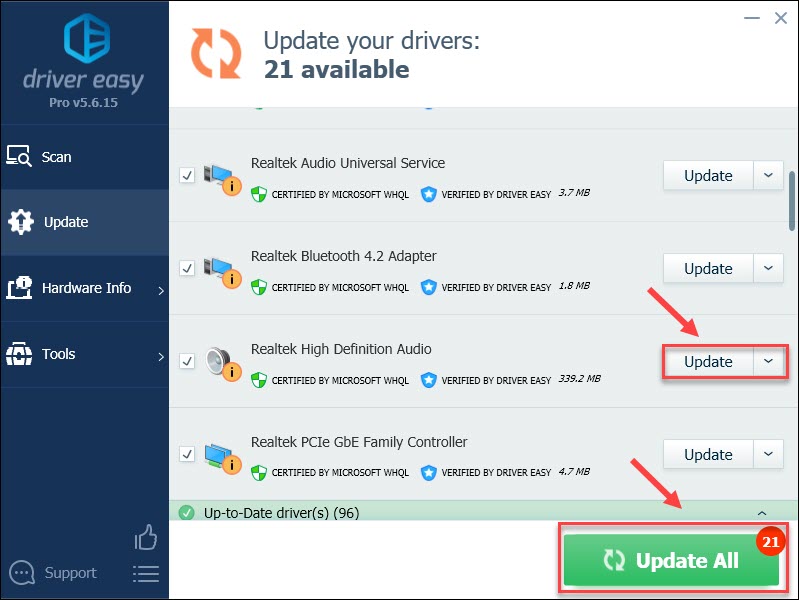
You can do it for free if you like, but it’s partly manual.
The Pro version of Driver Easy comes with full technical support.
If you need assistance, please contact Driver Easy’s support team at [email protected] .
Restart your computer and check if the driver update helps your case. If not, there is the last method to try.
Fix 6 – Reinstall OBS
If none of the fixes above restores your OBS desktop audio, consider a full reinstall of OBS to fix any in-depth program issues. Here is how:
1) On your keyboard, press theWindows logo key andR at the same time to open the Run command. Then, typeappwiz.cpl and clickOK .
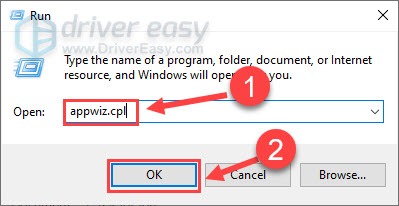
2) Right-clickOBS Studio and clickUninstall/Change .
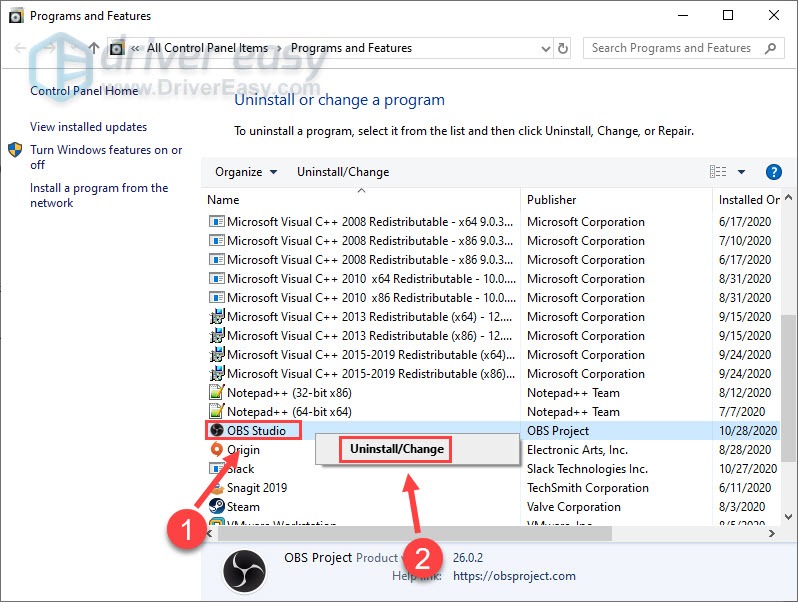
3) Download OBS from the official website and install it on your computer again.
The newly-installed OBS Studio is expected to work perfectly and give you the optimum live-streaming and screen-recording experience.
Hopefully this post helped you solve the OBS desktop audio not working issue. If you have any questions or suggestions, please feel free to leave a comment below.
Also read:
- [New] In 2024, Top PPT-to-MP4 Transformers
- [New] Navigating Challenges in Job Interview Settings
- [New] Supreme Creation Studio Test
- [Updated] Invisible Spectator of FB Tales for 2024
- Movavi's No-Cost Tool: Easy Conversion of MXF Video Streams to MKV File Type
- Pioneering Apps For Synching Pictures & Beats
- Revive the Soundscape: Expert Guides for Restoring Sound on Toshiba Laptops
- Step-by-Step Fix for Silent HP Laptops - Sounds Back On?
- Troubleshooting Guide: Fixing 'Not Functional' World of Warcraft Voice Communication
- Troubleshooting Your Turtle Beach Headset Mic: Solutions for Common Problems
- Title: OBS Desktop Audio Not Capturing? Here's How to Fix It
- Author: Donald
- Created at : 2024-11-30 06:48:13
- Updated at : 2024-12-03 19:21:39
- Link: https://sound-issues.techidaily.com/1723015784354-obs-desktop-audio-not-capturing-heres-how-to-fix-it/
- License: This work is licensed under CC BY-NC-SA 4.0.