
No Audio From USB Headphones on Windows 7? Here's How to Solve the Problem

No Audio From USB Headphones on Windows 7? Here’s How to Solve the Problem
This post provides you with some of the most effective methods that will help you deal with the not working USB headphone on your Windows 7 fast and easily! To find out how to do it, just read through.
Step One: Set Your Headphone as Default Device
Step Two: Troubleshoot Possible Audio Problem
Step Three: Check Hardware

Step One: Set Your Headphone as Default Device
Plug your USB headphone into the correct inlet on your computer first.
- Right-click the volume icon and then choosePlayback devices .
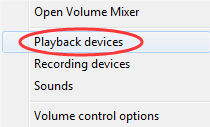
- Click the empty space and make sure that you have selected both of the options: Show Disconnected Devices andShow Disabled Devices .
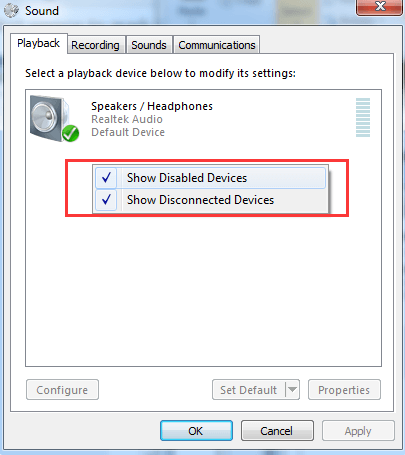
- See if you spot the name of your headphone and speakers. If you can see the name of your headphone listed here, and there is a green icon on the corner of the device, then you should be good to go.
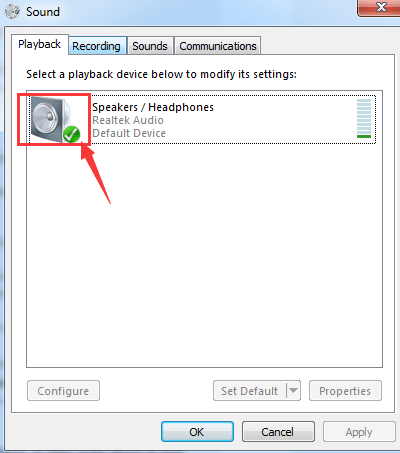
- If the icon here is grey, please right-click it and chooseEnable .
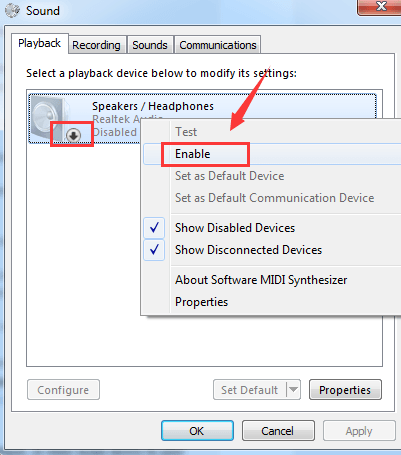
Step Two: Troubleshoot Possible Audio Problem
If the above method does not help, please consider performing a troubleshooting procedure that might help you figure out what the problem is.
- Click theStart button, then chooseControl Panel . On the search box of the Control Panel, type introubleshooting and selectTroubleshooting from the list.
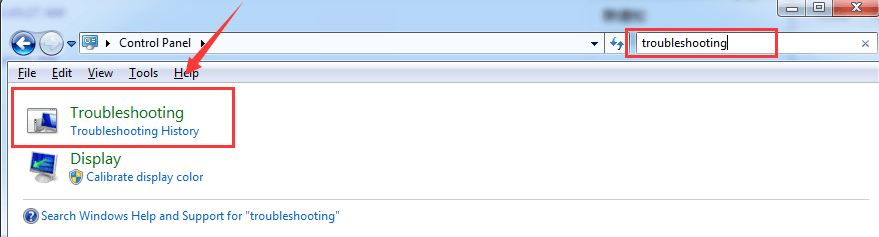
- ChooseHardware and Sound .
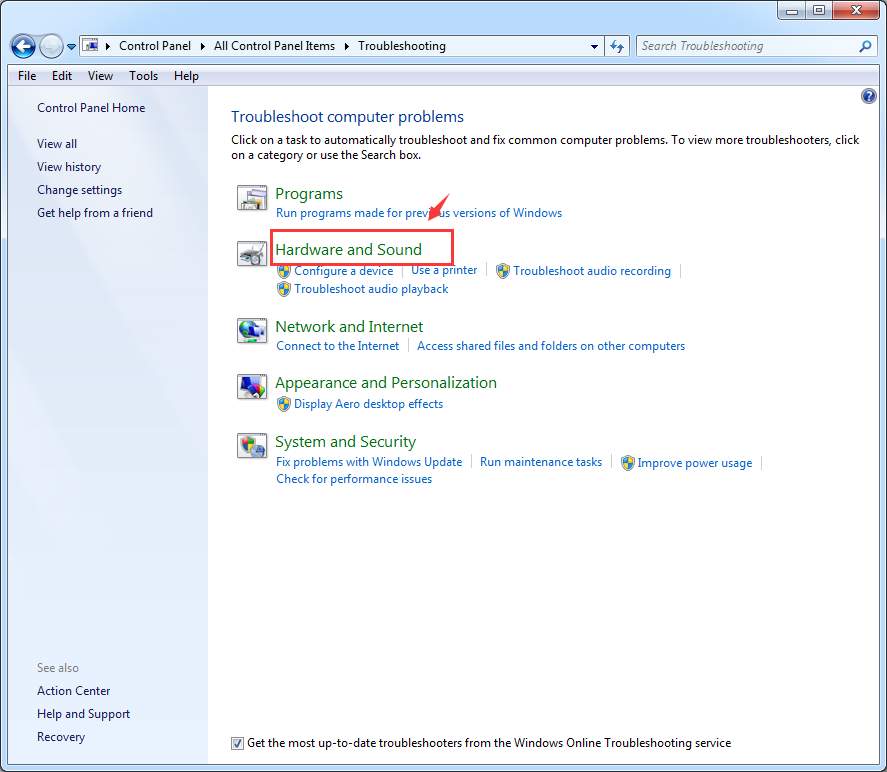
- Then choosePlayback Audio .
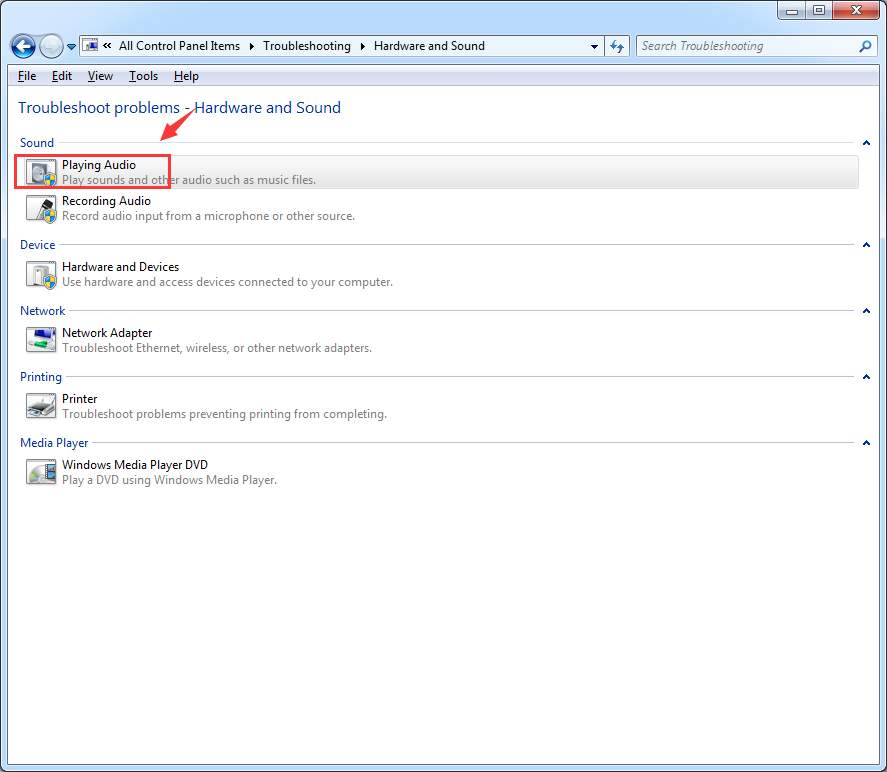
- Follow the on-screen instructions to find out if there is anything wrong with your audio device or device driver.
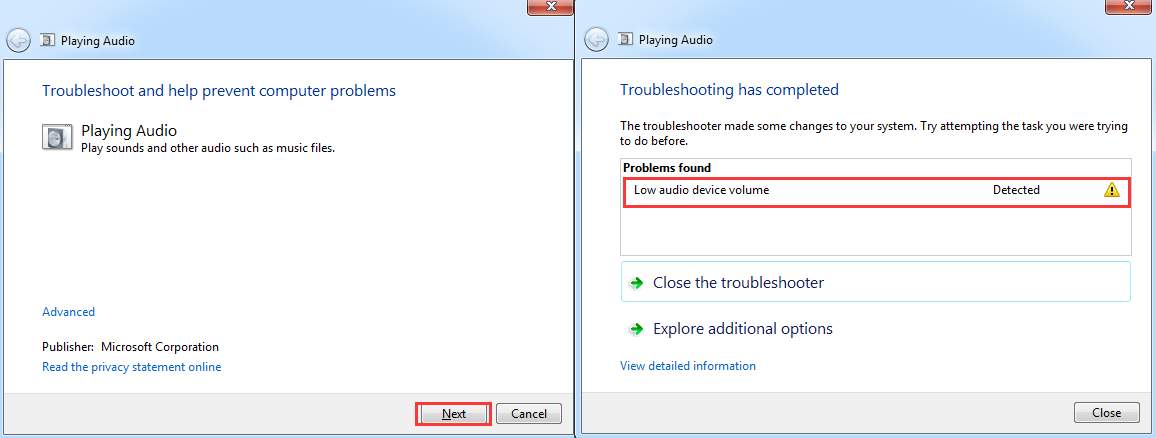
The above screenshot shows the problem of my device, yours should be different. If you have detected the problem, but you are not sure how to fix it, please leave a comment and we will see what we can do to help.
PRO TIP : It is always suggested that you keep your audio card driver updated so as to avoid any unwanted problems like this one.
To keep the device driver updated, you need to constantly check the manufacturer’s website for the possible release of the latest driver suitable to your operating system.
That sounds like a lot to do. Well, to ease your burden and save your precious time, it is recommended that you useDriver Easy to automatically help you detect, download and install needed device drivers.
WithDriver Easy , you can set a schedule scan say once a week, then it will help you look for the latest device drivers for your system. You are the one that decides whether to install them or not.
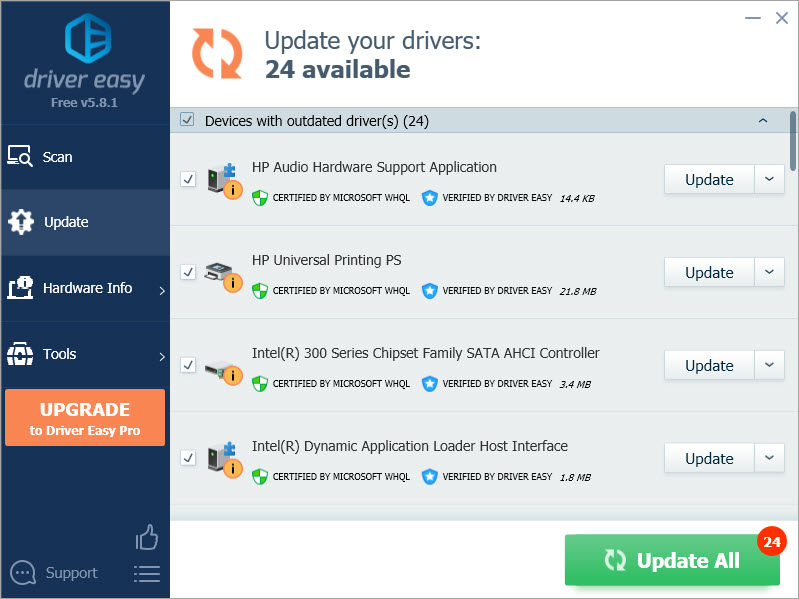
Step Three: Check Hardware
Try your headphone on your other devices, such as your cell phone. Make sure it works properly on another device. If not, you might need to see if this problem is caused by broken headphone.
If you have external speakers, make sure that they are disconnected from your computer. Speakers and headphones are not supposed to work together unless you have made some changes to the system settings.
If you are having problems hearing through your headphone only when playing some games, you might need to go to the Advanced settings of the game and see if you can find some settings related to the audio that can be modified.
Also read:
- [FIXED] Epson Not Connecting to PC
- [New] Universal Video Concepts The 10 Simplest Ideas Everyone Can Execute for 2024
- [New] Unveil Creativity 15+ Free Tools for YouTube Intros
- [Updated] 10 Online Photo Editing Tools to Unblur Photos
- [Updated] Night's Tale Videos Critical Take
- Can't Get Your Blue Yeti Microphone to Connect? Check Out These Helpful Tips!
- Easy Steps for Including Trustworthy Email Sources in Apple's Mail Client
- Fixing Unrecognized Speakers: Tips & Tricks for Perfect Audio Output in Windows 10
- Harmonize Visual & Auditory Elements Adding Filters & Sound to Windows Photos App for 2024
- Master the Language of Artificial Intelligence with This Keyword-Rich List
- Monoprice Drawing Pad Evaluation: High-Quality Features for an Affordable Cost
- OBS Desktop Audio Not Capturing? Here's How to Fix It
- Solution Steps When Your Discord Voice Call Won't Connect
- Step-by-Step Guide: Troubleshooting and Fixing Conexant's SmartAudio HD Lack of Sound in Windows 11
- Title: No Audio From USB Headphones on Windows 7? Here's How to Solve the Problem
- Author: Donald
- Created at : 2025-01-04 19:57:04
- Updated at : 2025-01-10 17:12:05
- Link: https://sound-issues.techidaily.com/1723016598699-no-audio-from-usb-headphones-on-windows-7-heres-how-to-solve-the-problem/
- License: This work is licensed under CC BY-NC-SA 4.0.