
Skype Not Playing Sound? Here's How You Can Fix It Instantly

Skype Not Playing Sound? Here’s How You Can Fix It Instantly
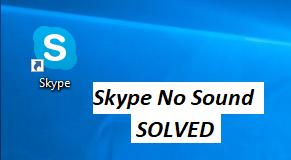
Suddenlythere’s no sound in your Skype when you’re going to have a video call or voice call with your friend? This is so frustrating. There are usually two situations for this sound issue: you can’t hear the sound from the other people, and you can’t be heard by the other people, or there’s no sound when playing videos. But don’t worry. Many people have resolved theSkype no sound issues with the solutions in this article.
How to fix no sound on Skype
Here are the solutions you can try. You don’t need to try them all; just work your way down the list until the sound in Skype works again.
- Troubleshoot the hardware issue
- Update Skype in your device
- Check the audio settings in your computer
- Update available drivers
- Modify the audio settings in your Skype
Fix 1: Troubleshoot the hardware issue
When you find that the sound is not working or there’s no sound in your Skype, the first thing to do is to troubleshoot the hardware issue, such as your microphone or your headset. 1) Make sure that your microphone or headset are plugged properly and firmly into the correct jacks. 2) Make sure that your microphone or your headset works properly. You can try your microphone or headset on another device to see if it works or not.
Fix 2: Update Skype in your device
The developer keeps releasing the latest patch for Skype to fix some bug issues and improve your experience, so there may be some problem, including the sound problem in the older version of Skype, and you can install the latest update for Skype and keep it up to date. Then check if it fixes the no sound issue in Skype.
Fix 3: Check the audio settings in your computer
The incorrect audio settings in your computer can cause the no sound issue in your Skype, so you should check and make sure the audio settings are set properly.
Step 1: Make sure the audio volume is not mute
As you may know, if your computer’s sound volume is set too low or muted, you can’t hear any sound from your Skype. You should click the sound volume on your desktop, and drag the slider to medium or peak, and test again to see if there is any sound from your Skype.
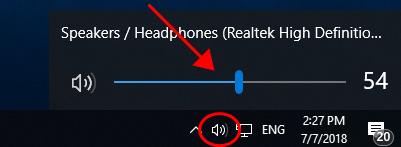
Step 2: Make sure microphone is on
If the microphone is turned off in your Windows computer, there’ll be no sound on your computer or from your Skype, so you should check and make sure the microphone is turned on. If you’re using Windows 10, 8.1 and 8: 1) On your keyboard, press the Windows log key andI at the same time. 2) ClickPrivacy in Settings.
andI at the same time. 2) ClickPrivacy in Settings.
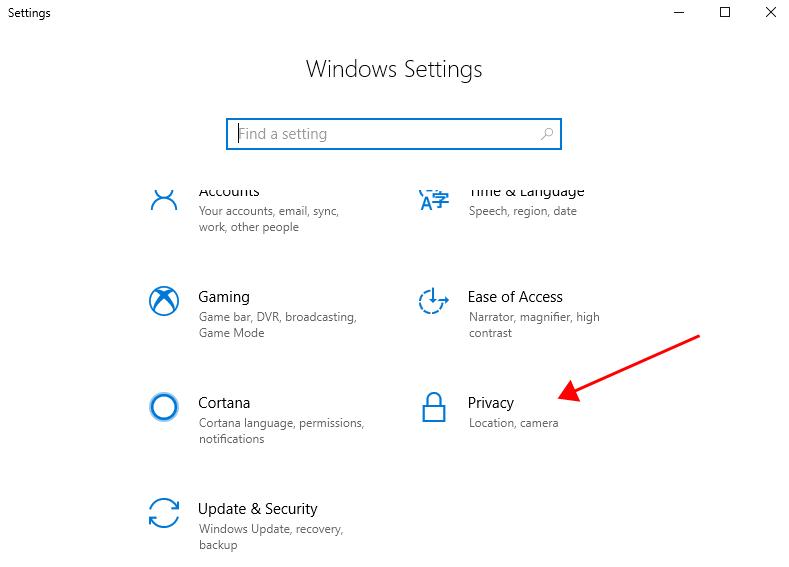
- ClickMicrophone on the left, and make sure your microphone isturned on , andallow Skype to access microphone .
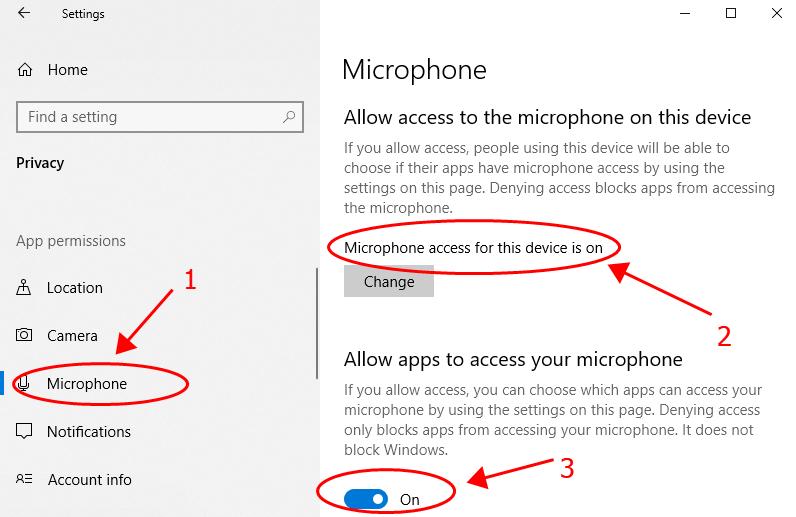
- Also click onCamera (orWebcam ), and make sure that it’sturned on andallow Skype to access camera .
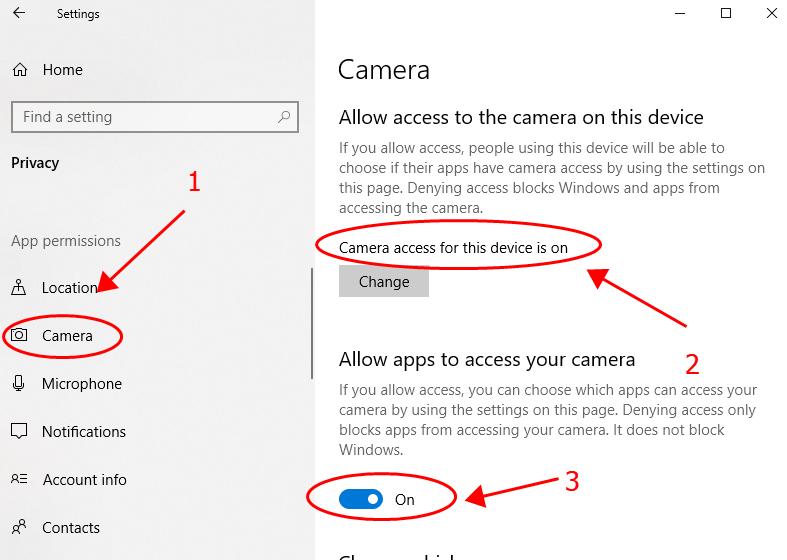
If you’re using Windows 7: 1) OpenControl Panel , and clickSound .
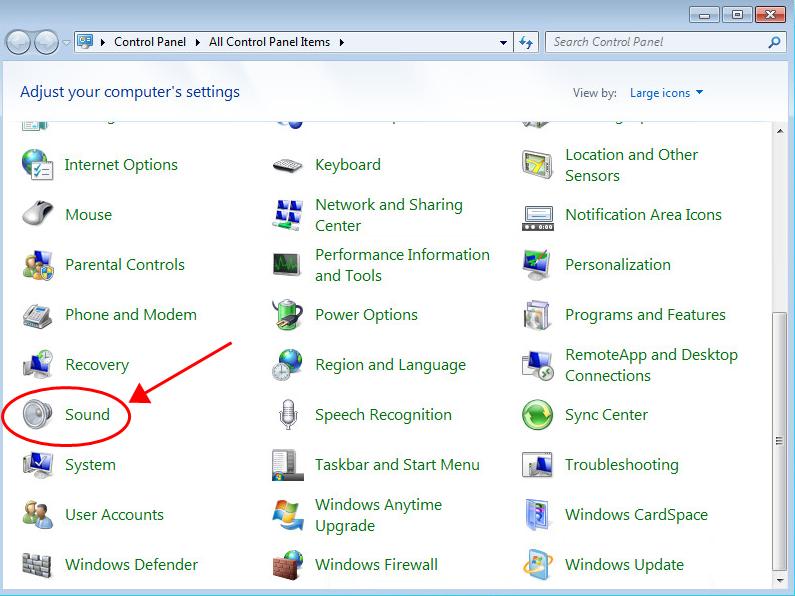
- Click theRecording tab, and right click on the empty area in the window and checkShow Disabled Devices .
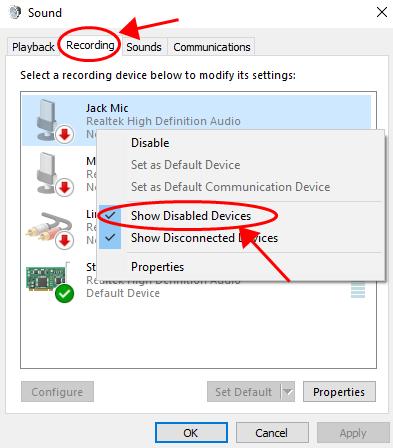
- Check if your microphone is listed on the window. 4) Right click on your microphone device, and selectEnable .
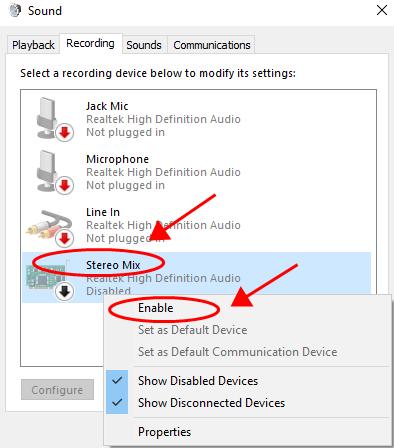
- Select your microphone to highlight it, and clickSet Default . Then click OK to save the changes.
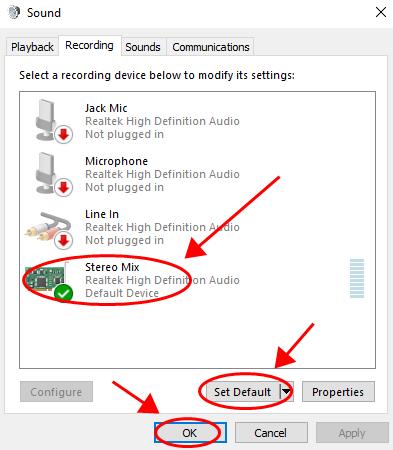
Step 3: Make sure the Windows Audio service is running
The Windows Audio service manages audio for Windows-based programs. If this service is stopped, audio devices and effects won’t function properly, and so you won’t find any sound on your Skype. To check the Windows Audio service: 1) On your keyboard, press the Windows logo key andR at the same time. 2) Typeservices.msc and clickOK .
andR at the same time. 2) Typeservices.msc and clickOK .
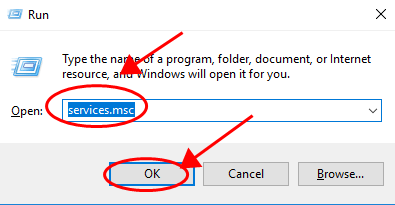
- Scroll down and double clickWindows Audio .
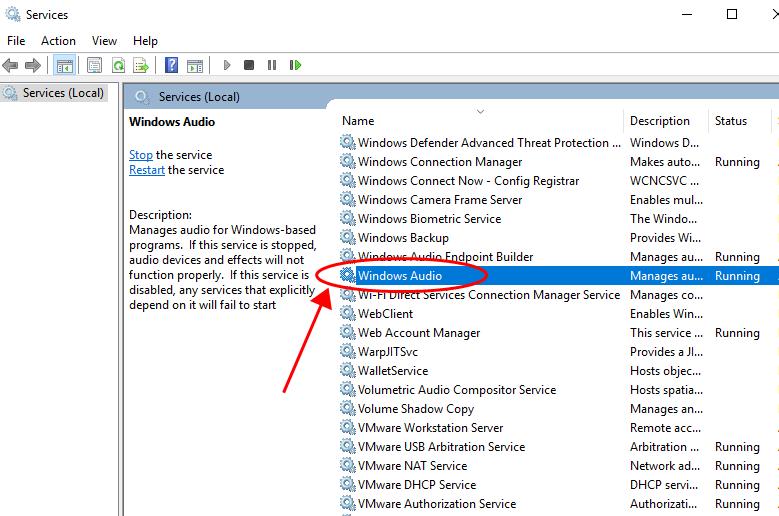
- Make sure theStartup type isAutomatic , and theService status isRunning .
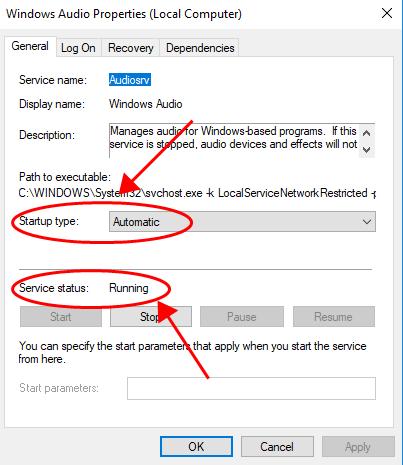
- Restart your computer and try to Skype call again to see if the sound is working.
Fix 4: Update available drivers
The missing or outdated drivers for your microphone/headset or your camera can cause the no sound issue in your computer. So you should verify that the drivers in your computer are up to date, and update those that aren’t. There are two ways to update drivers:manually andautomatically . Manually update drivers: you can manually search for the latest version of the device driver from the manufacturer, then download and install it in your computer. This requires time and computer skills. As the device driver vary from devices and manufacturers, so we won’t cover it here, and we recommend this method if you’re confident with your computer skills. Automatically update drivers: if you don’t have time or patience, you can do it automatically with Driver Easy . Driver Easy will automatically recognize your system and find the correct drivers for it. You don’t need to know exactly what system your computer is running, you don’t need to be troubled by the wrong driver you would be downloading, and you don’t need to worry about making a mistake when installing. You can update your drivers automatically with either theFREE or thePro version of Driver Easy. But with the Pro version, it takes just 2 clicks (and you will get full support anda 30-day money back guarantee ). 1) Download and install Driver Easy. 2) Run Driver Easy and click theScan Now button. Driver Easy will then scan your computer and detect any problem drivers.
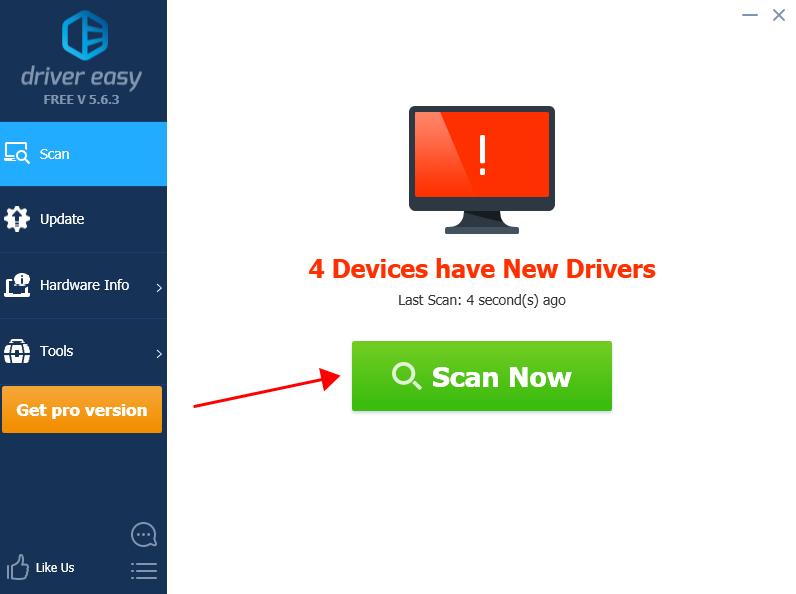
- Click theUpdate button next to the flagged driver to automatically download the correct version of the driver (you can do this with theFREE version), and install the driver in your computer. Or clickUpdate All to automatically download and install the correct version of all the drivers that are missing or out of date on your system (this requires the Pro version – you’ll be prompted to upgrade when you click Update All ).
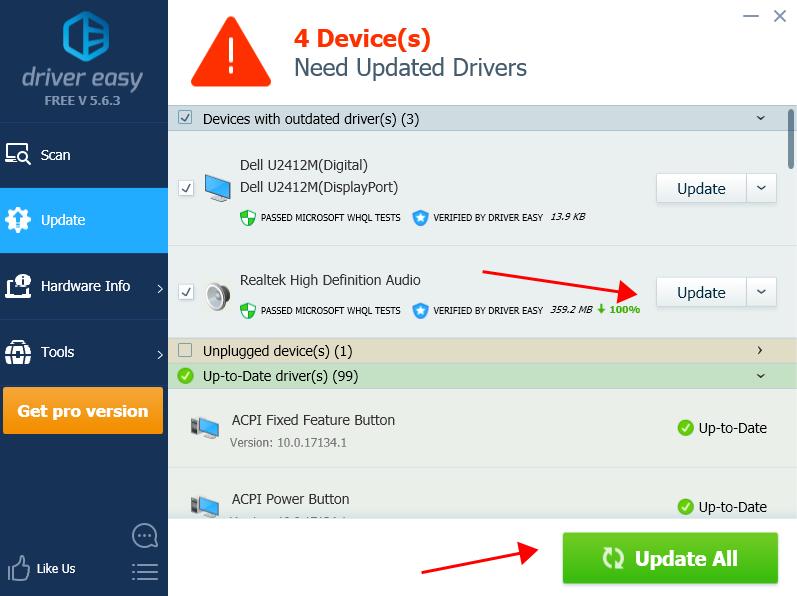
- Restart your computer to take effect, and check if there’s any sound in your Skype.
Fix 5: Modify the audio settings in your Skype
The improper audio settings in your Skype can also cause the no sound issue in Skype, you should check the following settings: 1) Make sure toallow calls from anyone . This eliminates failing to call if the person isn’t in your contact list. 2) Make sure to detectSpeakers andMicrophone in the Audio settings. If one of the audio devices is not detected, you’ll have the no sound issue. 3) Try to switch the Speakers or Microphone from the detected device, and see if it works. That’s it. Hope this post helps in resolving the Skype no sound issue in your computer. Feel free to leave a comment below if you have any questions.
- Title: Skype Not Playing Sound? Here's How You Can Fix It Instantly
- Author: Donald
- Created at : 2024-08-31 23:49:28
- Updated at : 2024-09-01 23:49:28
- Link: https://sound-issues.techidaily.com/1723017019298-skype-not-playing-sound-heres-how-you-can-fix-it-instantly/
- License: This work is licensed under CC BY-NC-SA 4.0.


 vMix 4K - Software based live production. vMix 4K includes everything in vMix HD plus 4K support, PTZ control, External/Fullscreen output, 4 Virtual Outputs, 1 Replay, 4 vMix Call, and 2 Recorders.
vMix 4K - Software based live production. vMix 4K includes everything in vMix HD plus 4K support, PTZ control, External/Fullscreen output, 4 Virtual Outputs, 1 Replay, 4 vMix Call, and 2 Recorders. vMix HD - Software based live production. vMix HD includes everything in vMix Basic HD plus 1000 inputs, Video List, 4 Overlay Channels, and 1 vMix Call
vMix HD - Software based live production. vMix HD includes everything in vMix Basic HD plus 1000 inputs, Video List, 4 Overlay Channels, and 1 vMix Call