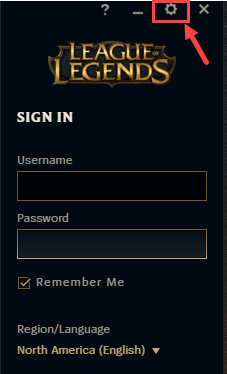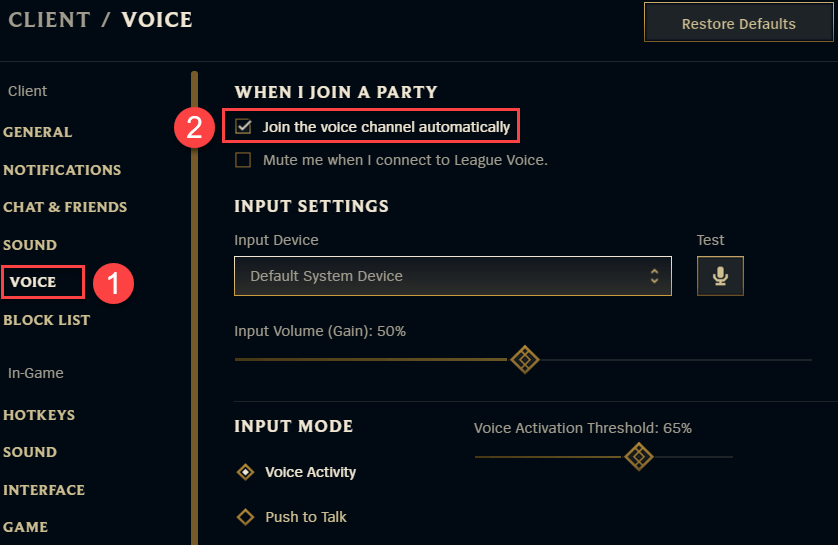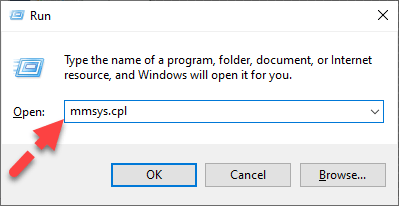Overcoming Voice Chat Glitches in League of Legends for Seamless Team Play

Trouble with Team Communication? Get Your League of Legends Voice Chat Working Again
Voice chat feature is a much-anticipated feature that Riot Games has introduced to League of Legends over the past few years. It allows you to chat up with players from premade parties, coordinating with them while still focusing yourself on the game.
Occasionally, players find thevoice chat not working in the game. If you happen to be in the same boat, don’t worry. It’s fixable.
How to fix League of Legends Voice Chat Not Working
Here are four fixes that have helped other users resolve the voice chat not working problem in LoL. You may not have to try them all; just work your way down the list until you find the one that does the trick for you.
- Check out the obvious
- Join voice channel automatically
- Configure the audio settings
- Update your audio drivers
Fix 1: Check out the obvious
Whether it is that you cannot hear your friends, or you can’t get heard, the first thing you should check is whether your headset is connected properly.
You should make sure the volume is set to an audible level, check that the cables (if you have a wired headphone device) are not worn out or loosely connected, and ensure that they’re plugged into the right port etc.
Once you have double-checked these items, test the voice chat feature in LoL to see if it works. If yes, then great! If the problem persists, please move on toFix 2 below.
Fix 2: Join voice channel automatically
You may experience the sound not working in LoL if you disable the in-game sounds during some game session without you noticing it. So make sure to enable Join voice channel automatically to turn on the in-game sound.
Here is how to do it:
- Open League of Legends client.
- In the upper right corner, clickSettings (the cog icon).

- Under theVoice tab, make sure the Join voice channel automatically option is checked.

- Check to see if you can use the voice chat feature properly in game. If yes, then great! If it’s no joy, please move on toFix 3 , below.
Fix 3: Configure the audio settings
You may not be able to use voice chat due to incorrect audio settings in Windows.
You can follow the steps below to check:
- On your keyboard, press the Windows logo key and R at the same time to bring up the Run box. Then type or paste mmsys.cpl and press Enter .

- InPlayback tab, make sure that your preferred headphone or speaker is set asDefault Device . Then right-click on the default device ane clickTest to make sure you can hear sound coming through the headset.
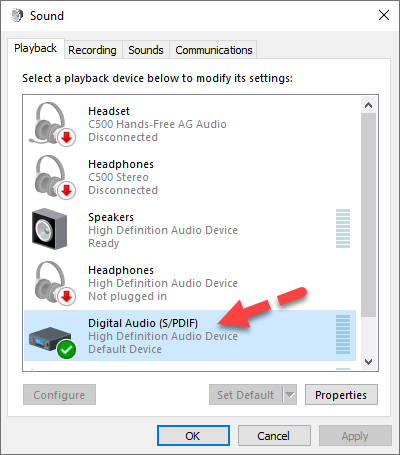
3. Click theRecording tab. Then make sure that your preferred mic is set asDefault Device and clickProperties .
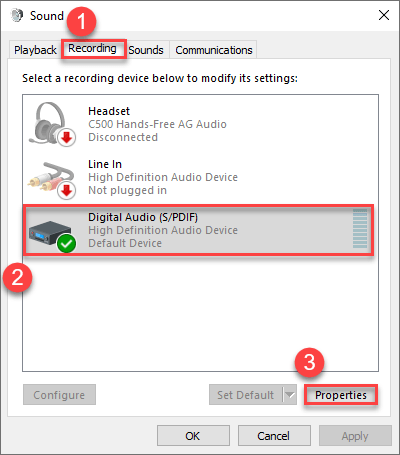
4. Speak into yout mic to test if the indicator bar on the right moves. If yes, your mic should be working properly. If it doesn’t, check your headphone device to make sure it’s not muted.
5. Click theAdvanced tab. Under the Default Format section, choose a different sample rate and bit depth and clickTest . Repeat this process until you find a format that works for you. After that, make sure the box forAllow application to take exclusive control of this deviice isunticked .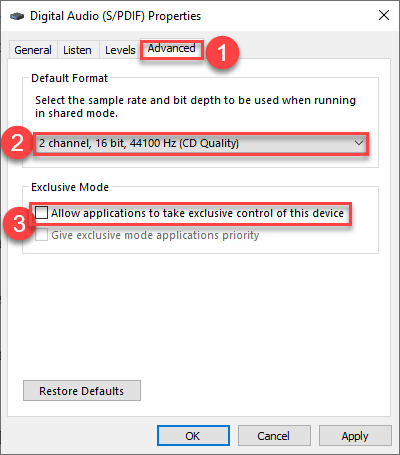
6. Once finished, clickApply >OK .
7. Test in WoW to see if you can communicate with your friends. If it still gives you no luck, you should tryFix 4 , below.
Fix 4: Update your audio drivers
Your voice chat not working in LoL problem is probably being caused by driver issues. The steps above may resolve it, but if they don’t, or you’re not confident playing around with drivers manually, you can do it automatically with Driver Easy .
Driver Easy will automatically recognize your system and find the correct drivers for it. You don’t need to know exactly what system your computer is running, you don’t need to risk downloading and installing the wrong driver, and you don’t need to worry about making a mistake when installing.Driver Easy takes care of it all.
You can update your drivers automatically with either theFREE or thePro version of Driver Easy. But with the Pro version it takes just 2 clicks (and you get full support and a 30-day money back guarantee):
- Download and install Driver Easy.
- Run Driver Easy and click Scan Now . Driver Easy will then scan your computer and detect any problem drivers.

- Click Update All to automatically download and install the correct version of all the drivers that are missing or out of date on your system (this requires thePro version – you’ll be prompted to upgrade when you click Update All).

Note : You can do it for free if you like, but it’s partly manual.
- Restart your computer for the changes to take effect.
- Re-launch LoL, then test voice chatting with your friends to see if it solves the error.
That’s it – hopefully this post helped. If you have any questions, ideas or suggestions, you’re more than welcome to leave us a comment below.
Also read:
- [New] 2024 Approved Unboxing the Next Big Thing in Action Cameras with Cam+ Cube+
- [New] Expert Techniques for Navigating Popular and Trending YouTube Reactions for 2024
- [Updated] PC Games Memory - Freeze and Capture 6 Ways to Win!
- In 2024, The Ultimate TikTok Video Locker - FREE & Clear
- In 2024, Where to Find Top-Notch Instagram Ringtones & How to Make a Keen Ringt
- Overcoming Connectivity Problems With The Blue Yeti Microphone - A Step-by-Step Guide
- Regain Control of Your Sound: Fixing the Noise Problem with Conexant SmartAudio in Windows ˈækwaɪəriːz
- Reviving Soundscape: A Simple Solution to Your Logitech G933 Audio Problems
- Simple Solutions for Resolving Google Hangouts Microphone Issues
- Simple Troubleshooting Steps for Solving Google Hangouts Microphone Issues
- Solve Your Dell's Speaker Problems: A Guide for Windows 7 Users
- Top 10 Password Cracking Tools For Nubia
- Trasforma I Tuoi File WAV in Audiobook MP4 Gratuito: Guida Completa Con Movavi
- YouTube's Copyright Rules Simplified A Non-Legal Guide for 2024
- Title: Overcoming Voice Chat Glitches in League of Legends for Seamless Team Play
- Author: Donald
- Created at : 2024-11-08 16:04:10
- Updated at : 2024-11-15 16:55:56
- Link: https://sound-issues.techidaily.com/overcoming-voice-chat-glitches-in-league-of-legends-for-seamless-team-play/
- License: This work is licensed under CC BY-NC-SA 4.0.