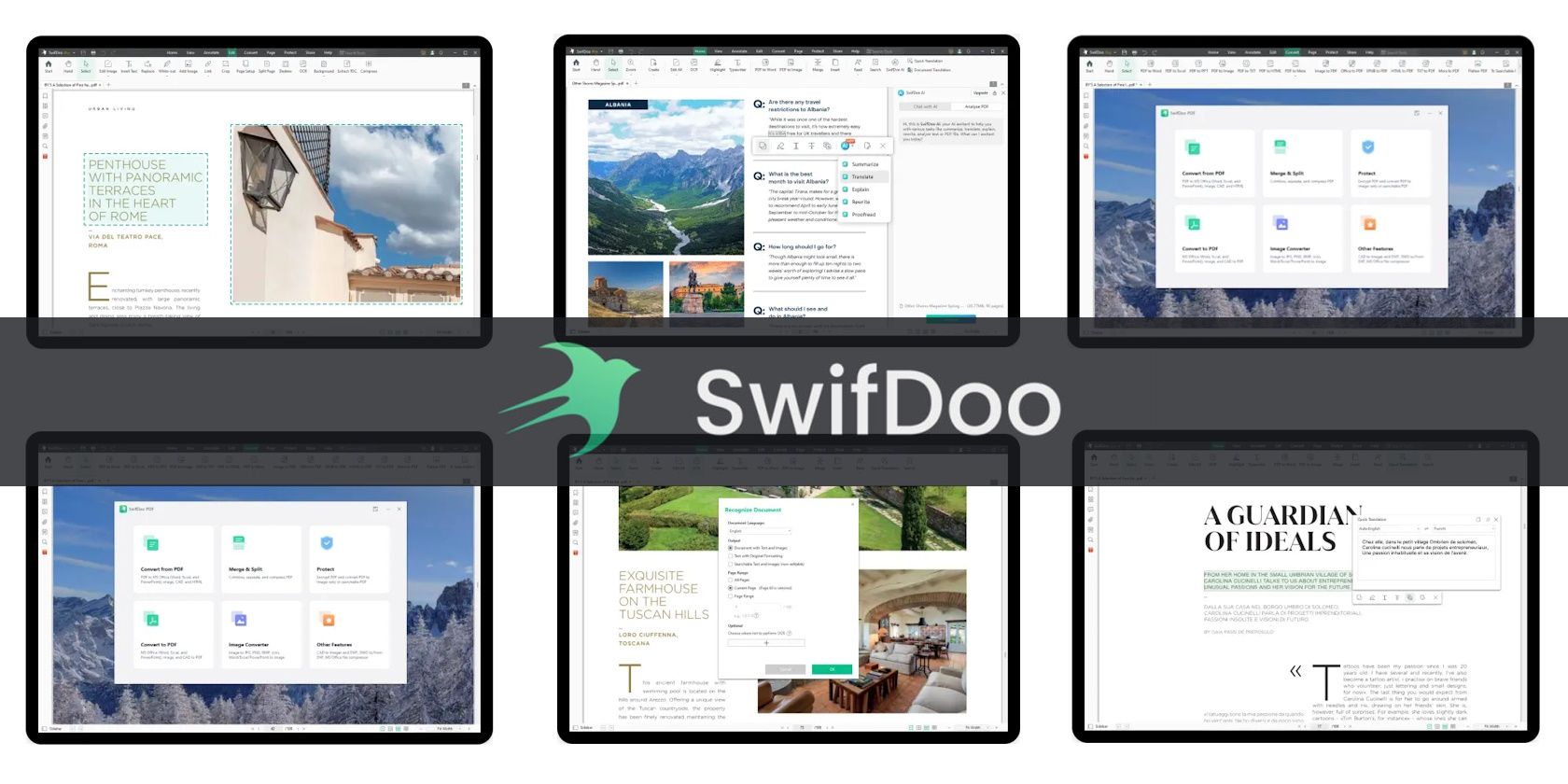
Trouble with Your PC's Mic on Windows 7? Top Fixes to Get You Talking Again

Trouble with Your PC’s Mic on Windows 7? Top Fixes to Get You Talking Again

Users have reported that they are having problems using their microphone on Windows 7 all of a sudden, which makes it impossible to communicate with others online if they want to use programs such as Skype.
There is always a silver lining to this problem: multiple solutions which have been proven to work are here to help you with it.
Read along and see what we need to do to get rid of this headache!
Step 1: First Things Frist
Step 2: Set Default Microphones
Step 3: Update Audio Driver
Step 1: First Things First
Plug out the microphone from the original jack on your PC and then plug it back on again. Make sure that you plug your microphone in to the right port. See if your microphone works in this way.
Try use the same microphone on another computer if you have one. If not, you can use it on your friend’s PC to have a test. If sound comes out right, that means your microphone is to blame. You might need to consider getting a new microphone.
If your microphone doesn’t work on certain program but not the others, you might need to dive in the settings in that program to check if microphone is allowed. Also, please check if you need to update these programs since upgrade might help you with some of the minor conflicts or problems.
Step 2: Set Default Microphones
- Right click the volume icon and then choosePlayback devices .

Navigate to Recording tab, then check if there is a green icon on your Microphone, which indicates that your microphone should be working properly.

Noted that the Microphone here is set asDefault Device . If yours doesn’t show as a Default Device, please select it and choose Set Default.

Step 3: Update Audio Driver
If there is a problem with the audio driver that you have, your microphone might never work.
- PressWindows key andR at the same time, then type indevmgmt.msc and hitEnter .

- Then click to expand categorySound, video and game controllers . Right click the audio device driver that you have and chooseUpdate Driver Software… .

- Then chooseSearch automatically for updated driver software .

- If you see the notification telling you that Windows has determined the driver software for your device is up to date , but the problem remains, you need to look for the correct in other ways.

- Download and installDriver Easy . Press theScan Now button right in the middle.

- Then press theUpdate button next to the audio driver that you have to get it updated automatically.

As you can see here, more device drivers needs an update so as to make sure that they stay at their peak performance. With the help ofprofessional version of Driver Easy , you can update all of them by just pressing theUpdate All button. Fast and easily!
Also read:
- [New] 2024 Approved Tailoring Content Advanced PC Video Editing Methods for YouTube
- [New] 2024 Approved Top 10 Customizable Screenshot Tools for Gamers
- [Updated] 2024 Approved How to Turn on AV1 Settings on YouTube and Why You Should Do It
- Discover Oodle: Your Go-To Source for Complimentary Neighborhood Listings
- How to Restore Audio Input on Your CS:GO Setup
- How to Transfer Photos from Honor 100 to New Android? | Dr.fone
- In 2024, How to Bypass Android Lock Screen Using Emergency Call On Tecno Camon 30 Pro 5G?
- Inside KineMaster The Ultimate Guide to Its Android Avatar
- Maximizing Your Viewing Experience Top 10 iOS Video Apps for 2024
- Quick Solution Guide: Resolving 'Failed to Play Test Tone' Glitch Effortlessly
- Resolving IDT High Definition Audio Codec Driver Issues on Windows 10
- The Journey From Standard Windows 10, To 64-Bit Powerhouse
- Troubleshooting Tips: Resolving Issues with Your Corsair HS70 Headset Microphone
- Troubleshooting Your Astro A10 Microphone Issues: Solutions & Fixes
- Troubleshooting Your Turtle Beach Headset: Solving Microphone Problems Easily
- Unsticking Silence: How to Reactivate Your Razer Blackshark V2's Mic Functionality
- Windows Media Player No Sound [SOLVED]
- Title: Trouble with Your PC's Mic on Windows 7? Top Fixes to Get You Talking Again
- Author: Donald
- Created at : 2024-10-27 16:39:44
- Updated at : 2024-10-30 16:38:02
- Link: https://sound-issues.techidaily.com/trouble-with-your-pcs-mic-on-windows-7-top-fixes-to-get-you-talking-again/
- License: This work is licensed under CC BY-NC-SA 4.0.
