
Troubleshooting Speaker Problems on Your PC Running Windows 10

Troubleshooting Tips: Clear Up That Buzzing From Your Speakers Now
Is yourspeaker making buzzing sound ? Don’t worry. Many people have resolved the computer speakers buzzing issue with the solutions below. So before taking it to the repair store, read on…
Why are my speakers buzzing?
There are many causes for the speakers humming sound issue. One of the common reasons is the electrical ground loop. While frequency interference is also likely to lead to the buzzing sound issue, you can’t ignore the audio output disturbances. Apart from that, the hardware issue can result in the buzzing sound from the speakers, such as your speaker faulty. In addition, the software issue, such as driver corruption probably causes the issue.
Sometimes it’s hard to identify the issue. But you can still try to troubleshoot the problem and fix it by following the solutions below.
How to stop speaker from buzzing sound
You can try these solutions to fix buzzing sound from speakers.
- Troubleshoot the hardware problem
- Break the electrical ground loop
- Avoid frequency interference
- Update your audio driver
- Configure audio settings in computer
Fix 1: Troubleshoot the hardware problem
As mentioned above, the hardware issue is one of the possible reasons to cause buzzing sound in speakers, so you should check the hardware problem and fix any hardware issue found.
1. Turn the volume control up and down
while connected, turn the volume up and down to test if the sound works properly.
2. Check the audio cable and ports
Check the audio cable and port to see if they work properly.
When the signal cable is disconnected from the ground, an buzzing sound appears from your speaker. Please check your signal input line.
You can switch to another audio cable and port to see if the buzzing sound is disappeared.
3. Check the transformer
The unstable transformer should also arise your attention. If there’s something wrong with the transformer, you can consider change to a better transformer with the same output voltage.
Fix 2: Break the electrical ground loop
One of the possible causes for buzzing sound is the electrical ground loop, so you should break the loop to fix the problem.
You can try to power everything through a single AC socket.
You can remove the cables connecting the receiver or device powering your speakers, and only connect your speakers to have a try.
Fix 3: Avoid frequency interference
It’s common to have many devices near together, but the frequency between different devices can be interfered with each other, such as cordless cellphones, microwave oven and Bluetooth speaker. Therefore, you can check these devices to see if it’s where the problem lies in.
Turn off those devices, and unplug the power source.
Remove these device close to your speaker.
Try your speaker again to see if it works properly now.
In addition, to avoid the electro magnetic pulse, you should keep your speaker far away from strong electrical devices, and wind the wire in the insulation to prevent something like that happening again.
This should solve your buzzing sound issue. If not, don’t worry. We have other solutions for you.
Fix 4: Update your audio driver
The missing or outdated audio driver can cause the speaker making buzzing sound. So you should verify that your audio driver has the latest version and update it if it doesn’t.
You can manually update your audio driver from the manufacturer website, which requires time and computer skills. If you don’t have tie or computer skills, you can do it automatically with Driver Easy .
Driver Easy will automatically recognize your system and find the correct drivers for it. You don’t need to know exactly what system your computer is running, you don’t need to risk downloading and installing the wrong driver, and you don’t need to worry about making a mistake when installing.
You can update your drivers automatically with either the FREE or the Pro version of Driver Easy. But with the Pro version it takes just 2 clicks (and you get full support and a 30-day money back guarantee):
Download and install Drive Easy.
Run Driver Easy and click the Scan Now button. Driver Easy will then scan your computer and detect any problem drivers.

- Click the Update button next to the flagged audio device to automatically download the correct version the this driver (you can do this with the FREE version).
Or click Update All the automatically download and install the correct version of all the drivers that are missing or out of date on your system (this requires the Pro version – you’ll be prompted to upgrade when you click Update All ).
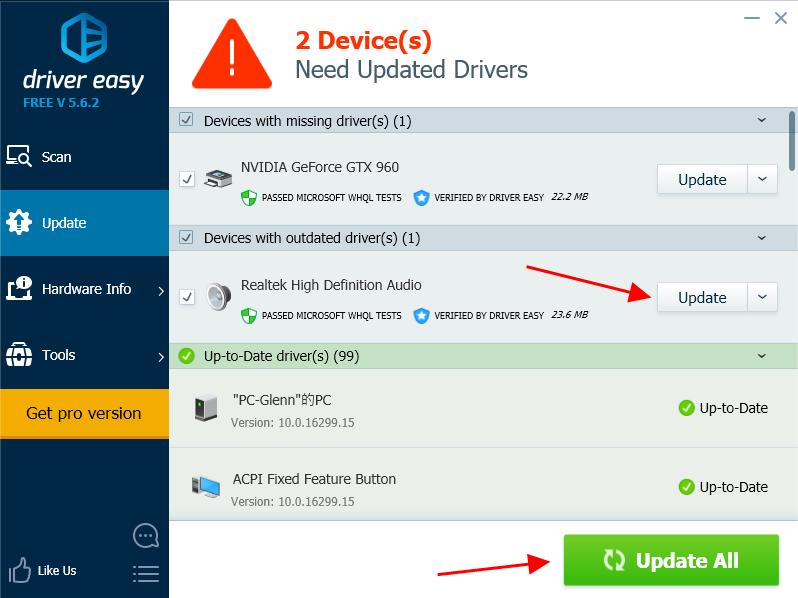
If you’ve tried Driver Easy, but the problem persists, please feel free to contact our support team at support@drivereasy.com for further assistance regarding this issue. Our support team would be happy to help you resolve this issue. Please attach the URL of this article so we could assist you better.
- Restart your computer to make it take effect.
Fix 5: Configure audio settings in computer
The improper audio settings can cause the issue. You should check it out and make sure that they are configured properly. For example, you should disable audio enhancements to fix the buzzing sound issue. To do so, follow the steps below:
Note: The screenshots below are captured from a Windows 11 operating system. If you are using Windows 10 or older versions, please be aware that the visual appearance of your screen may vary slightly, but the steps to perform the task remain consistent.
- On your keyboard, press theWindows Logo key and typecontrol panel . Then selectControl Panel .
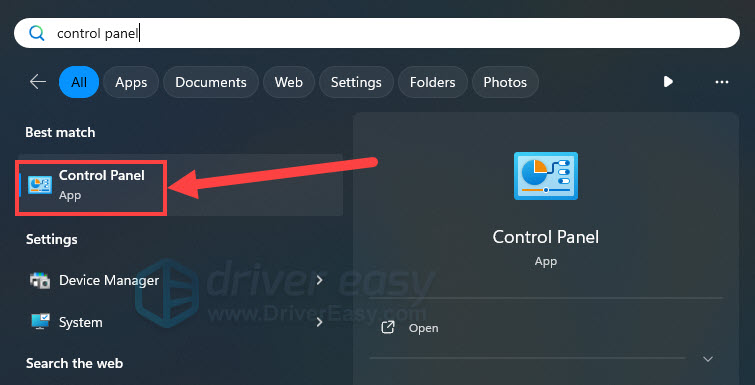
- ClickHardware and Sound .
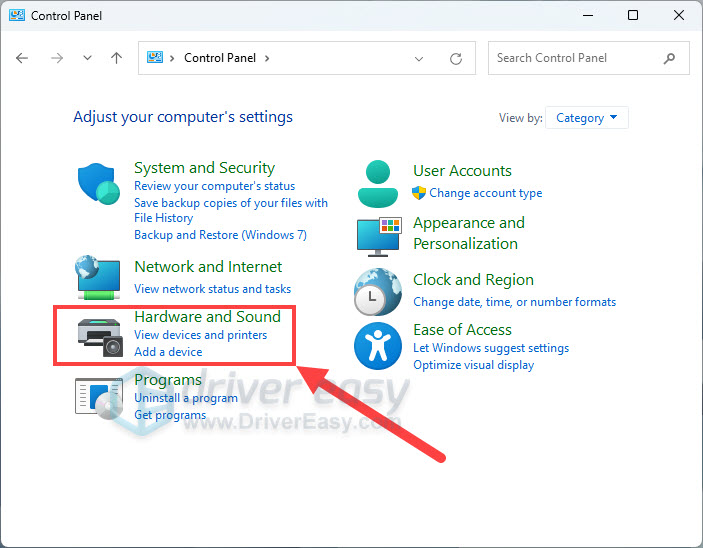
- ClickSound .
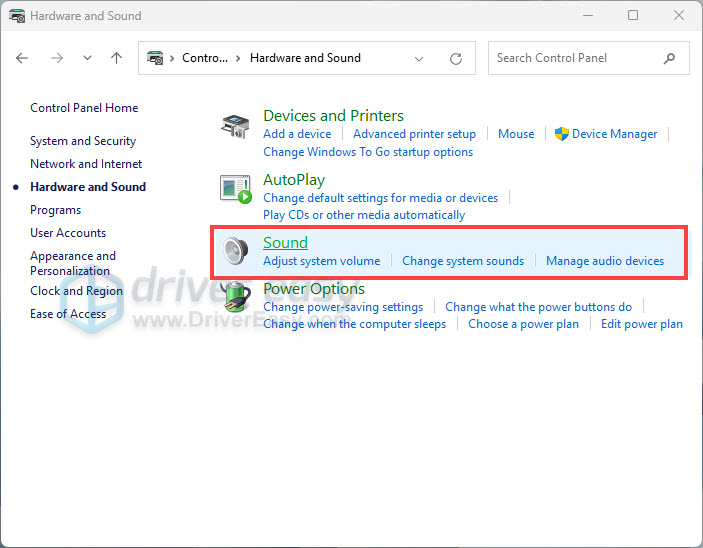
- In the popup pane, right click on your speaker device, and selectProperties .
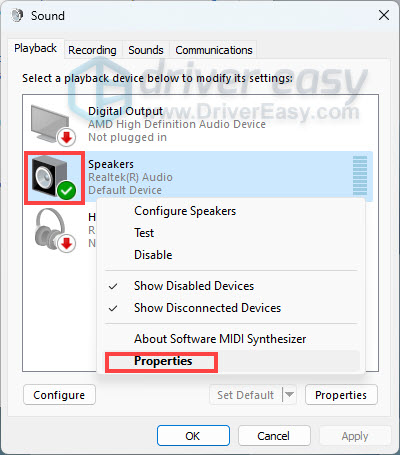
- Click theEnhancements tab, and uncheck the box next toDisable all sound effects . Then clickApply andOK .
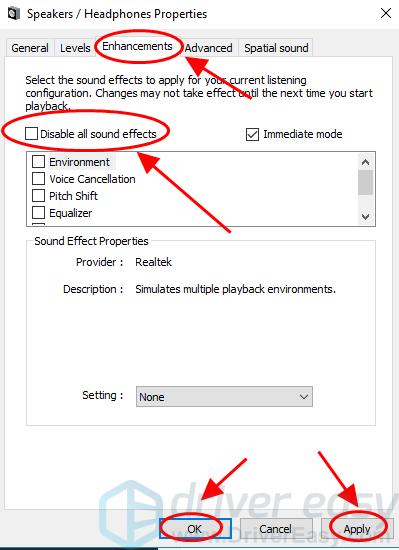
- Try the speaker again to see if the sound works.
That’s it – the best solutions to fix speaker buzzing sound on computer. Hope this post serves its purpose and help you through.
Also read:
- [New] 2024 Approved Streaming Tweets on WhatsApp A 2023 Guide
- [New] Dissecting Hero5 Camera Footage
- [Updated] In 2024, Smartphone Security Systems Apple’s X Vs. Samsung's Facial Tech
- 5 Techniques to Transfer Data from Tecno Pop 8 to iPhone 15/14/13/12 | Dr.fone
- ChatGPT Now Available for Apple Devices – Transform Your iOS Experience
- Common Fixes for Sound Issues: Making Your Windows 7 Headphones Function Again
- Essential Steps in Choosing Exceptional Video Makers
- Fixing Silent Combat: A Step-by-Step Solution to Warzone No Audio in 2N4
- Get Your Fortnite Microphone Up and Running: Effective Quick-Fix Strategies
- How to Change Netflix Location to Get More Country Version On Samsung Galaxy S23 Ultra | Dr.fone
- How To Get the Microphone Working in Zoom on Windows and Mac Devices
- In 2024, The Ultimate Guide to Unlocking Apple Watch Or Apple iPhone 13 Pro Max from iCloud
- In 2024, YouTube's Transformation Blueprint for IGTV Adaptation
- Quickly Resolving Dell Audio Failures: Expert Tips and Tricks
- Resolve Your Logitech G933 Microphone Malfunction with These Easy Fixes
- Revive Your Logitech G633 Microphone: Troubleshooting Tips
- Windows 7 HDMI Sound Troubleshooting: Fixes and Tips for a Perfect Experience
- Title: Troubleshooting Speaker Problems on Your PC Running Windows 10
- Author: Donald
- Created at : 2025-01-05 22:53:39
- Updated at : 2025-01-10 21:39:02
- Link: https://sound-issues.techidaily.com/troubleshooting-speaker-problems-on-your-pc-running-windows-10/
- License: This work is licensed under CC BY-NC-SA 4.0.