
Troubleshooting Steps for When Your Logitech G933 Mic Stops Working

Trouble with Your Logitech G933 Mic? Follow These Steps to Fix It

Many Logitech G933 users are reporting that their headsetmicrophoneis not working properly. They can’t talk to people on the headset microphone. If you’re experiencing this problem, don’t worry. You should be able to fix the problem quite easily using one of the solutions we’ve listed below.
Fixes to try
You may not have to try them all. Just work your way down the list until you find the one that works for you.
- Allow access to your headset microphone (for Windows 10 users)
- Check your microphone device settings
- Update your audio drivers
- Troubleshoot hardware issues
Method 1: Allow access to your headset microphone (for Windows 10 users)
You should allow your Windows 10 system and your application to access your headset microphone before you can use it. To check this:1) Click theStartbutton in the lower left corner of your screen, then click theSettingsicon.
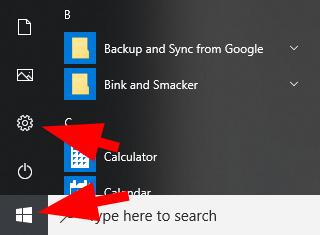
2) ClickPrivacy.
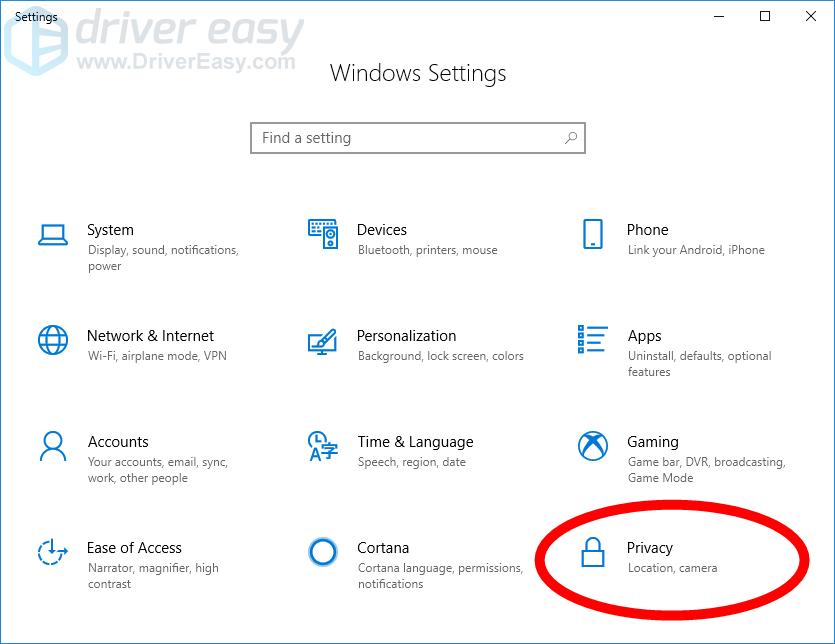
3) ClickMicrophone.
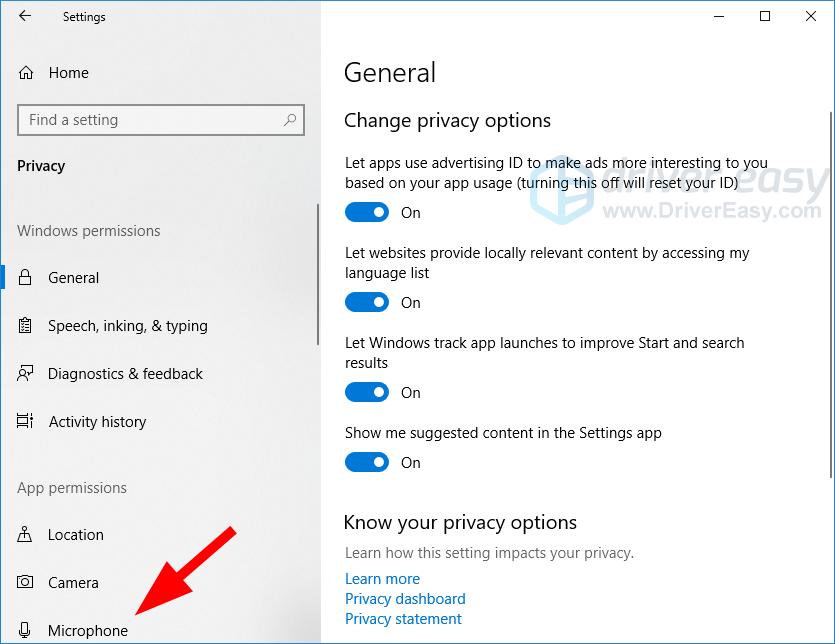
4) Click theChangebutton, then make sure Microphone for this device is turnedon.
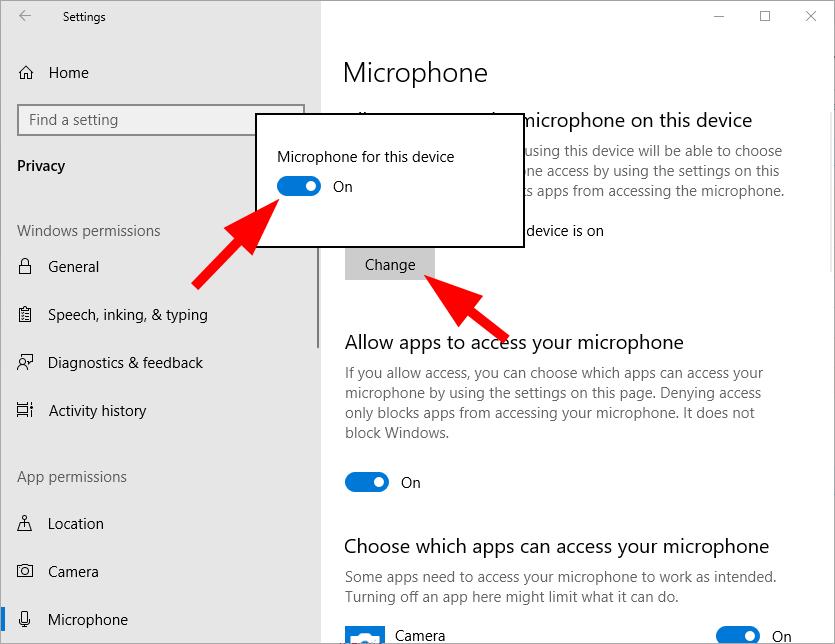
5) Make sureAllow apps to access your microphoneis turnedon.
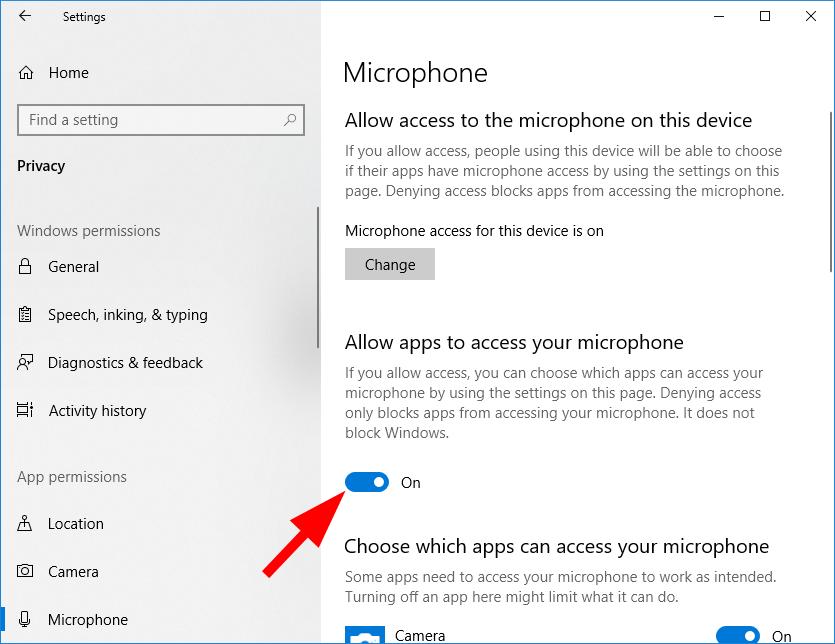
Hopefully this fixes your microphone issue. But if not, there are still three fixes you can try.
Method 2: Check your microphone device settings
Your Logitech G933 mic may be disabled or not set as the default device on your computer. Or the microphone volume is set to a very low value so it can’t record your sound clearly. To check these settings:1) Hold down the Windows logo key andpress the R keyon your keyboard at the same time to bring up the Run dialog, then type “_control_” and press Enter.

2) In Control Panel, selectLarge iconsfrom theView bydrop down menu.

**3)**Select Sound.

4) Select the Recordingtab, then right click on any empty place inside the device list and tick Show Disabled Devices.

5) Right click theHeadset Microphoneand click Enable.

**6)**Right click it again and select Set as Default Device.

7) Right clickHeadset Microphoneand clickProperties.

8) Click theLevelstab, then drag the volume slider towards the_largest value_.

9) ClickOK, then clickOK. Now that the microphone of your headset is enabled and set as the default device, and you’ve turned up your microphone volume, try it and see if it works. If it does, then you’ve solved the problem.
Method 3: Update your audio drivers
The mic on your Logitech G933 headset won’t work if you’re using an incorrect or outdated audio or headset driver. So you should update the driver to see if that fixes the issue. You can update your driver manually or automatically. The manual process is time consuming, technical and risky, so we won’t cover it here. Nor do we recommend it unless you have excellent computer knowledge. Updating your driver automatically, on the other hand, is very easy. Simply install and run Driver Easy, and it will automatically find all the devices on your PC that need new drivers, and install them for you. Here’s how to use it. 1) Downloadand installDriver Easy.2) RunDriver Easyand click the Scan Nowbutton.Driver Easywill scan your computer and detect any problem drivers.

3) Click theUpdatebutton next to your sound device or your headset to download the latest and correct driver for it.

You can also click the Update Allbutton at the bottom right to automatically update all outdated or missing drivers on your computer. (This requires the Pro version — if you don’t already have it, you’ll be prompted to upgrade when you clickUpdate All.) Once you’ve updated the driver for your Logitech G933 headset, restart your computer. Then log in again and see if the microphone is working.
Method 4: Troubleshoot hardware issues
If your headset microphone is still not working, it’s likely there are hardware issues with your computer or your headset. In this case, there are a few things you need to do. First, try connecting your headset toanother porton your computer. This will resolve any problems you might be experiencing due to the port you’re using. If changing the port doesn’t work for you, connect your headset toanother computerand see if this fixes your microphone. If it does, then you should contact the vendor of your computer for advice. If nothing above helps you, the issues may be on your headset. Then you should contact Logitech for support or have your headset serviced.
Also read:
- [New] 2024 Approved Enhanced Entertainment Tv-Ready Looping Techniques for Video Content
- [New] Beyond Basics Why HDR Dominates in Video Editing Workflows for 2024
- [New] Comprehensively Understanding Manual Signal Recognition for 2024
- [Updated] 2024 Approved Enhance YouTube Views Leveraging Outro Content Partnerships
- 2024 Approved Streamlined Sound Collection Adding iTunes Podcasts with Ease
- Concealed Countenance Guide Fast and Effective Methods for 2024
- How To Resolve Voice Chat Problems in Apex Legends - Step-by-Step Guide
- In 2024, Key to Generating an Exclusive Tag on TikTok
- Overcoming Communication Hurdles in Overwatch - Resolving Push-to-Talk Glitches
- PC Volume Issues? Resolve Them with These Simple Steps!
- Quick Fix Solutions: Making Your Logitech G935 Mic Work Seamlessly on PCs
- Recuperación Gratuita De Archivos Con Descarga Del Programa ISO: Soluciones Para Archivos Eliminados Y Formateados
- Resolving 'Microphone Not Working' On Your Windows 11 Device
- Solved: Overcome Silent Browsing with Firefox - Restore Audio Functionality
- Superior Quality Recordings - The #1 to #18 Camera List for 2024
- Transform Your Videos to High-Definition Excellence: Achieving HD/4K Quality Easily on Windows and macOS Systems
- Trouble with Your Device's Main Audio Connection? Here's How to Repair It
- Webex Microphone Troubleshooting: Fixes You Need to Know for 202N4
- Zoom Troubles? Here's How to Get Your Computer Speaker Back on Track!
- Title: Troubleshooting Steps for When Your Logitech G933 Mic Stops Working
- Author: Donald
- Created at : 2024-12-01 04:00:35
- Updated at : 2024-12-03 20:20:32
- Link: https://sound-issues.techidaily.com/troubleshooting-steps-for-when-your-logitech-g933-mic-stops-working/
- License: This work is licensed under CC BY-NC-SA 4.0.